Synology ioSafe 214 Quick Installation Guide
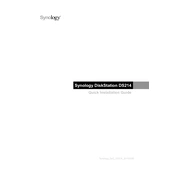
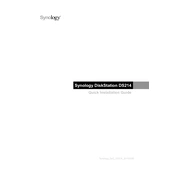
To set up your Synology ioSafe 214, connect it to your network using an Ethernet cable, power it on, and install the Synology Assistant software on your computer. Use the software to find the device on your network and follow the on-screen instructions to complete the setup process.
First, check all physical connections to ensure they are secure. Restart both the ioSafe 214 and your router. If it still doesn’t appear, try connecting the device directly to your computer via Ethernet and use Synology Assistant to locate it.
To reset the ioSafe 214, locate the reset button on the back of the device. Press and hold the button for about 4 seconds until you hear a beep. This will reset network settings and administrator password. For a full factory reset, repeat the process and hold the button for about 10 seconds until you hear a second beep.
Regularly update the DiskStation Manager (DSM) software and any installed packages. Check the health status of your hard drives through DSM and replace any failing drives promptly. Keep the device in a well-ventilated area to avoid overheating.
To expand storage, you can replace existing drives with larger capacity drives one at a time, allowing the RAID to rebuild each time. Alternatively, connect compatible external drives via USB to increase capacity.
Check for any obstructions or dust buildup around the fan. Clean the area using compressed air. If the noise persists, the fan may need to be replaced. Contact Synology support for assistance if needed.
Use the Hyper Backup package in DSM to back up data to another Synology NAS, a cloud service, or an external USB drive. Configure the backup schedule and choose the data you wish to back up.
Press and hold the reset button on the back of the device for about 4 seconds until you hear a beep. This will reset the admin password to a blank state. Log in and set a new password immediately.
Enable 2-step verification for DSM, create strong passwords, regularly update DSM and all packages, and firewall settings to restrict access. Consider setting up security alerts to monitor unauthorized login attempts.
Replace the failed drive with a new one of equal or larger capacity. The RAID will automatically begin rebuilding using the new drive. Monitor the rebuild process in DSM to ensure it completes successfully.