Synology ioSafe 213 Quick Installation Guide
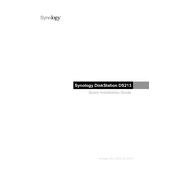
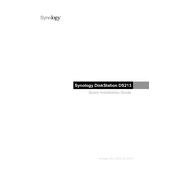
To set up your Synology ioSafe 213, connect it to your network using an Ethernet cable, power it on, and use the Synology Assistant software to find and initialize the device. Follow the on-screen instructions to complete the setup.
Ensure that your ioSafe 213 is properly connected to the network and powered on. Check the network cables and router settings. Use Synology Assistant to search for the device again. Restarting the device and your network equipment can also help resolve detection issues.
Regular maintenance for the ioSafe 213 includes checking for firmware updates, running SMART tests on the hard drives, and cleaning the vents to ensure proper airflow. It's also important to review the system logs for any unusual activity.
To replace a hard drive, power down the ioSafe 213, remove the front panel, and slide out the drive tray. Replace the old drive with a new one, ensuring it is securely seated. Reinsert the tray and power up the device. Use DSM to repair the storage pool if necessary.
Connect an external drive to your ioSafe 213 via USB. Use the Synology Hyper Backup app to create a backup task, selecting the external drive as the destination. Follow the prompts to schedule and run the backup.
If the ioSafe 213 becomes unresponsive, try restarting it by holding down the power button until it shuts off. Wait a few seconds, then power it back on. If the issue persists, check for hardware failures or contact Synology support for further assistance.
To access your ioSafe 213 remotely, enable QuickConnect in the DSM control panel and create a QuickConnect ID. You can then access your NAS from any internet connection using the QuickConnect ID via the Synology mobile app or web portal.
To reset the admin password, press and hold the RESET button on the ioSafe 213 for about 4 seconds until you hear a beep. Once the device has rebooted, use the Synology Assistant to reset the password through the DSM interface.
Log in to DSM and navigate to Control Panel > Update & Restore. Click on 'Update Now' to check for the latest firmware version and follow the prompts to download and install it. Ensure the device remains powered on during the update process.
Yes, you can expand the storage capacity of your ioSafe 213 by replacing existing drives with larger ones or adding additional drives if there are empty bays. Use Synology's Storage Manager to expand the volume and ensure data integrity during the process.