Synology EDS14 Quick Installation Guide
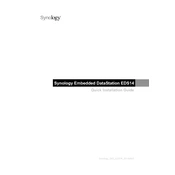
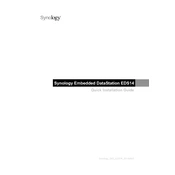
To set up your Synology EDS14, connect it to your network and power it on. Use the Synology Assistant software to locate the device on your network, then follow the on-screen instructions to install DSM and configure your settings.
To update the firmware, log into DSM, go to Control Panel > Update & Restore, then click on the 'Update' button. Follow the instructions to download and install the latest firmware.
To reset the EDS14, locate the reset button on the device. Use a paperclip to press and hold the button for 4 seconds until you hear a beep. This will reset network settings. For a full reset, hold for 10 seconds until a second beep is heard.
Regularly update the DSM software, perform disk health checks, and ensure that the device is kept in a cool, dust-free environment. Additionally, schedule regular backups and monitor system resources through DSM.
Check the physical connections and ensure that cables are securely connected. Verify network settings in DSM and make sure the device has a valid IP address. Restart both the EDS14 and your router if needed.
To configure a VPN, open the Package Center in DSM, install the VPN Server package, and follow the setup wizard for your chosen VPN protocol (PPTP, L2TP/IPSec, OpenVPN). Configure client devices accordingly.
If you forget the admin password, use the reset button on the device. Press and hold it until you hear a beep (about 4 seconds). This will reset the password but retain your data.
To expand storage, connect external drives via the USB or eSATA ports. Configure these drives in DSM by navigating to Storage Manager and following the instructions to set them up as additional storage.
In DSM, go to Control Panel > User to create new user accounts and set permissions. You can assign users to groups and customize their access to shared folders and applications.
Yes, you can schedule automatic backups using the Hyper Backup application in DSM. Set up backup tasks to external drives, cloud services, or other Synology devices, and configure the schedule according to your needs.