Synology DS713+ v11 Quick Installation Guide
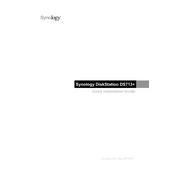
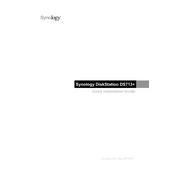
To set up your Synology DS713+, connect it to your network and power it on. Use a web browser to access the Synology Assistant, which will help you find the NAS on your network. Follow the installation wizard to install the DiskStation Manager (DSM).
Log into DSM and open the Storage Manager. Under Volume, create a new volume and select the RAID type you wish to use. Follow the prompts to complete the RAID setup, ensuring your hard drives are properly installed and recognized.
Use Synology's Hyper Backup application to create backups. Open Hyper Backup, select the data you wish to back up, and choose a destination such as an external drive, another Synology NAS, or a cloud service. Schedule regular backups for data safety.
Power off and unplug your DS713+. Remove the cover and locate the RAM module. Carefully remove the existing module and replace it with a compatible one, ensuring it is seated correctly. Reassemble the NAS and power it on, checking in DSM that the new RAM is recognized.
Check all network cables and connections. Restart your router and the DS713+. Use Synology Assistant to search for the device. If the problem persists, try connecting to a different network port or using a different cable.
Open DSM and navigate to Storage Manager. Check the Health Info of each drive for status updates, SMART tests, and any warnings. Regularly schedule SMART tests to ensure ongoing drive health monitoring.
Use the reset button located on the back of the NAS. Press and hold it for about 4 seconds until you hear a beep. This will reset the admin password and network settings without affecting the data. Log in to DSM and set a new password.
Enable QuickConnect in DSM under Control Panel > QuickConnect. Register for a Synology account, and follow the wizard to set up QuickConnect ID. This ID allows remote access to your NAS from any internet connection.
Install additional or larger hard drives. Use the Storage Manager in DSM to expand existing volumes or create new ones. Ensure drives are compatible and follow the expansion wizard prompts to complete setup.
Routinely update DSM and all installed packages, check for drive health in Storage Manager, clean dust from the NAS to prevent overheating, and verify backup tasks are completed successfully.