Synology DS416j v6 Quick Installation Guide
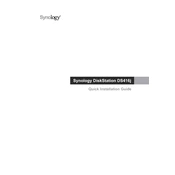
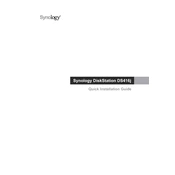
To set up your Synology DS416j, connect it to your network, power it on, and use a computer to access 'find.synology.com' in a web browser. Follow the DSM installation wizard to complete the setup process.
Log into DiskStation Manager (DSM), go to 'Control Panel', and select 'User'. From there, you can add new users, manage existing accounts, and set permissions.
Check the power supply and connections to ensure they are secure. If the device still won't power on, try using a different power outlet or adapter. If the problem persists, contact Synology support.
Access the DSM, navigate to 'Control Panel', then 'Update & Restore'. Click 'Check for Updates' and follow the instructions to update your DSM to the latest version.
Connect the external drive to your DS416j. Use Hyper Backup in DSM to create a backup task, selecting the external drive as the destination.
Check CPU and RAM usage in the Resource Monitor. Consider upgrading your RAM, reducing the number of running applications, or optimizing your storage pool to improve performance.
Set up QuickConnect or configure DDNS in the DSM 'Control Panel'. Ensure ports are forwarded correctly on your router to allow remote access.
Install additional hard drives into the available bays and use the Storage Manager in DSM to create or expand a volume with the new disks.
Go to 'Control Panel' > 'Update & Restore' > 'Reset'. Choose 'Erase all data' to perform a factory reset. Note that this will delete all data on the device.
Use Synology Hybrid RAID (SHR) or RAID 1/5 to configure redundancy. This can be set up in the Storage Manager by creating a new volume with the desired RAID configuration.