Synology DS416 v6 Quick Installation Guide
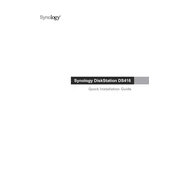
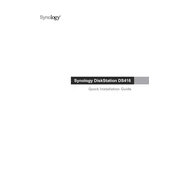
To set up your Synology DS416, connect it to your router, power it on, and use Synology Assistant to find the NAS on your network. Follow the on-screen instructions to install DiskStation Manager (DSM).
Ensure that the NAS is properly connected to the router and powered on. Check the network cable and router settings. Restart the NAS and your router. Use Synology Assistant to search for the device again.
Log in to DSM, go to Control Panel > Shared Folder, and click 'Create'. Follow the wizard to set up permissions and encryption. Manage folders using the same interface.
Log in to DSM, go to Control Panel > Update & Restore. Click 'Check for Updates' and follow the prompts to download and install the latest version of DSM.
Replace the failed drive with a new one of equal or larger capacity. DSM will notify you of the failure and guide you through the rebuilding process to restore data redundancy.
Connect the external device to a USB port on the NAS. Use Hyper Backup or USB Copy in DSM to configure and execute backup tasks to the external storage.
Use QuickConnect or set up a VPN on your Synology DS416 for secure remote access. Ensure your firewall and network settings allow external access.
Open Storage Manager in DSM, go to Volume > Create, and choose Custom. Select the desired RAID type and follow the wizard to configure your storage pool.
Yes, you can expand your storage by replacing existing drives with larger ones or adding additional drives if bays are available. Use the Storage Manager to expand your volume safely.
Enable 2-factor authentication, use strong passwords, keep DSM updated, disable unused services, and configure firewall settings to restrict access.