Synology DS415play v8 Quick Installation Guide
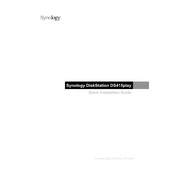
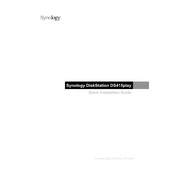
To set up your Synology DS415play, connect it to your network and power it on. Use a web browser to navigate to http://find.synology.com or use the Synology Assistant to locate your NAS. Follow the on-screen instructions to install DiskStation Manager (DSM) and configure your system.
To expand storage, you can add new drives to empty bays or replace existing drives with larger ones. Use the Storage Manager in DSM to manage your storage pool and volumes. Ensure that your data is backed up before making changes.
Check the power connection and ensure the power adapter is working. Try a different power outlet or adapter if possible. If the device still does not power on, contact Synology support for further assistance.
Open DSM and go to Control Panel > Shared Folder. Click 'Create' and follow the prompts to set up a new shared folder. You can configure permissions and access settings for users as needed.
Use the Hyper Backup application in DSM to configure automatic backups. Select your backup source and destination, set a backup schedule, and choose any additional backup options you require.
If you forget your DSM password, you can reset it by pressing the RESET button on the back of your Synology DS415play for about 4 seconds until you hear a beep. This will reset the password but keep your data intact.
Use the Resource Monitor in DSM to check CPU, memory, and network usage. You can also set up notifications for system events and health status under Control Panel > Notification.
To enable remote access, configure QuickConnect or set up a VPN. Go to Control Panel > QuickConnect to set up QuickConnect, or refer to the VPN Server application for VPN setup. Ensure your router supports NAT and UPnP for remote access.
Before updating DSM, back up your data. Go to Control Panel > Update & Restore, check for updates, and follow the prompts to install them. Schedule updates during low-usage times to minimize disruption.
Install the Media Server package from Package Center. Configure the server settings under Control Panel > Media Indexing and add media folders to the library. Use DLNA/UPnP to stream content to compatible devices.