Synology DS414slim v8 Quick Installation Guide
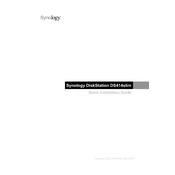
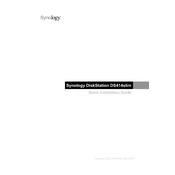
To set up the Synology DS414slim, first install the DiskStation Manager (DSM) by connecting the device to your network. Use a web browser to access find.synology.com or the Synology Assistant app to locate your Synology NAS. Follow the on-screen instructions to complete the DSM installation.
You can expand the storage capacity by replacing existing drives with larger ones or by adding additional drives if slots are available. It is recommended to use Synology's RAID F1, which is optimized for SSDs and offers enhanced protection.
If your DS414slim is not powering on, check the power connection and ensure the power adapter is functioning properly. Try connecting to a different power outlet. If the issue persists, test with a different power adapter compatible with the device.
To update the firmware, log in to the DSM, navigate to Control Panel > Update & Restore, and click on Check for Updates. Follow the instructions to download and install the latest firmware. Ensure all data is backed up before updating.
Use Synology's Hyper Backup to back up data to an external hard drive, another Synology NAS, or cloud services. Schedule regular backups and verify that they are completed successfully to ensure data safety.
To access your DS414slim remotely, enable QuickConnect or set up a VPN. In DSM, go to Control Panel > QuickConnect to configure QuickConnect ID. For VPN, configure the router and DSM to support VPN connections.
Performance issues can be caused by insufficient RAM, high CPU usage, or network issues. Consider upgrading RAM, optimizing NAS settings for specific tasks, and ensuring network cables and connections are in good condition.
In DSM, navigate to Control Panel > User to create user accounts. Set permissions by assigning users to groups with specific access rights, and configure shared folder permissions accordingly to control data access.
Ensure the DS414slim is on the same network as your computer. Check network cables and router settings. Temporarily disable firewall or antivirus software that may block detection and try using a direct Ethernet connection.
Use the Resource Monitor in DSM to check CPU, memory, and network usage. Additionally, set up email or SMS notifications for system events in Control Panel > Notification to receive alerts on system health issues.