Synology DS414 v9 Quick Installation Guide
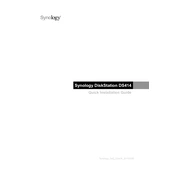
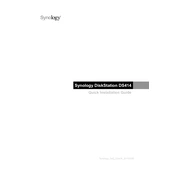
To set up your Synology DS414, connect it to your router and power it on. Use the Synology Assistant software to find the NAS on your network. Follow the on-screen instructions to install DSM and configure basic settings.
Ensure that the NAS is powered on and properly connected to the network. Check the network cables and router settings. Try restarting the NAS and router. Use Synology Assistant to search for the device.
To expand storage, add new hard drives to the available bays. Use the Storage Manager in DSM to create or expand an existing volume. Ensure that the drives are compatible and have been properly installed.
Use Synology's Hyper Backup to back up data to an external drive, another Synology NAS, or cloud services. Set up regular backup schedules to ensure data safety.
To perform a factory reset, use the reset button on the back of the device. Press and hold it for about 4 seconds until you hear a beep. This will reset network settings. For a full reset, use the DSM Control Panel.
Ensure that your DSM and all packages are up to date. Check the Resource Monitor for any resource-heavy applications. Upgrade RAM if needed and ensure good network connectivity.
Check if the NAS is in a well-ventilated area and not overheating. Use the DSM to adjust the fan speed settings under Hardware & Power. Clean the fans to remove dust buildup.
Enable QuickConnect in the DSM Control Panel for easy access. Alternatively, set up port forwarding on your router and use Synology DDNS for a consistent address.
Power off the NAS, remove the faulty drive, and replace it with a new one. Power the NAS back on and use Storage Manager to repair the damaged volume. Ensure the new drive is compatible.
Regularly update DSM and all installed applications. Use strong passwords and enable 2-factor authentication. Set up firewalls and disable SSH/Telnet if not in use. Monitor account activity logs.