Synology DS413 v9 Quick Installation Guide
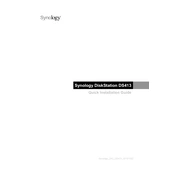
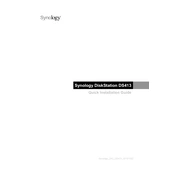
To set up your Synology DS413 for the first time, connect the device to your network and power it on. Install the Synology Assistant on your computer and use it to locate your DS413. Follow the on-screen instructions to install DiskStation Manager (DSM) and configure your initial settings.
To access your DS413 remotely, enable QuickConnect in the Control Panel. Create a Synology account and link it to your device. You can then use the QuickConnect ID to access your NAS from anywhere through QuickConnect or Synology's mobile apps.
If your DS413 is not powering on, check the power cable and ensure it is properly connected. Try using a different power outlet. If the issue persists, verify that the power adapter is functioning correctly and consider contacting Synology support for further assistance.
To perform a disk health check, log in to DSM and open Storage Manager. Navigate to the HDD/SSD tab and select the disk you want to check. Click 'Health Info' and run a S.M.A.R.T. test to assess the disk's health status.
To expand storage, you can replace existing drives with larger ones or add new drives if slots are available. Use the Storage Manager to repair the RAID volume after replacing or adding drives to ensure data integrity.
To update DSM, log in to your Synology DS413 and go to Control Panel > Update & Restore. Click 'Check for Updates' and follow the prompts to download and install the latest DSM version. Ensure all data is backed up before proceeding.
Use Hyper Backup in DSM to configure a backup solution. You can back up data to an external drive, another Synology NAS, or a cloud service. Set up scheduled backups and choose the data you want to protect to ensure redundancy.
To improve performance, ensure your DS413 is running the latest DSM version. Optimize network settings, enable Link Aggregation if supported by your network, and make sure applications are updated. Consider upgrading drives if they are a bottleneck.
Check the network cable and router settings. Restart your DS413 and the router. Use Synology Assistant to search for your NAS on the network. If issues persist, reset the network settings on your DS413 via the reset button.
In DSM, navigate to Control Panel > User. Click 'Create' to add new user accounts. Assign each user appropriate permissions and access rights to shared folders to manage data security and access control effectively.