Synology DS3622xs+ v2 Quick Installation Guide
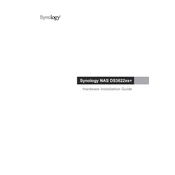
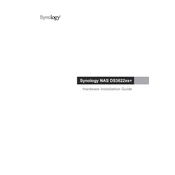
To initialize your Synology DS3622xs+, first install the hard drives and connect the NAS to your network. Power on the device, and use a web browser to access the Synology Web Assistant at http://find.synology.com. Follow the on-screen instructions to set up DSM (DiskStation Manager).
Ensure that the NAS is properly connected to your network and that the network cable is functional. Try restarting both your router and the Synology device. If the issue persists, use the Synology Assistant software to locate the device manually.
To expand the storage capacity, you can add additional hard drives to the available slots and create a new volume or expand an existing one in the Storage Manager. Alternatively, you can connect a compatible expansion unit for more bays.
To upgrade the RAM, power off the Synology DS3622xs+ and disconnect all cables. Remove the casing and locate the RAM slots. Insert the compatible RAM module firmly into the slot. Reassemble the device and power it on to ensure the system recognizes the new memory.
Open the Storage Manager in DSM, go to the Storage Pool tab, and click on 'Create'. Follow the wizard to select the drives you want to include in the RAID and choose the RAID type that fits your needs. Complete the setup to initialize the RAID configuration.
If a hard drive fails, replace it with a new drive of equal or larger capacity. Open Storage Manager and follow the prompts to repair the volume. The system will automatically rebuild the data on the new drive.
Set up a backup plan using Synology's Hyper Backup to secure your data to an external drive, another Synology NAS, or cloud services. Enable Snapshot Replication for point-in-time data recovery. Regularly update DSM and install security updates.
Enable QuickConnect in DSM to access your NAS remotely without configuring your router. Alternatively, set up a VPN server on your NAS or use Synology's DDNS service for remote access. Ensure that proper firewall and security settings are in place.
Regularly update DSM and installed packages, check system logs for warnings or errors, perform periodic S.M.A.R.T tests on hard drives, clean dust from the NAS, and verify that backups are running successfully.
Use the Resource Monitor in DSM to track CPU, memory, and network utilization. Set up notifications for system alerts and consider using third-party monitoring tools if more detailed analysis is required.