Synology DS216se v6 Quick Installation Guide
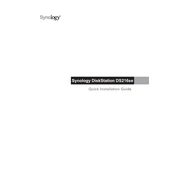
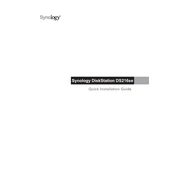
To set up your Synology DS216se, connect it to your router using an Ethernet cable, power it on, and download Synology Assistant from the official website. Use the assistant to find your NAS on the network and follow the on-screen instructions to install the DiskStation Manager (DSM).
If you forget the admin password, press and hold the RESET button on the back of the NAS for about 4 seconds until you hear a beep. This will reset the password and network settings but keep your data intact.
You can expand your storage by replacing the existing drives with larger ones. Ensure the new drives are compatible. After replacing, use DSM to repair the storage pool and expand the volume.
Slow performance can be due to insufficient RAM, high CPU usage, or network issues. Close unnecessary applications, increase RAM if possible, and ensure a stable network connection. Regularly update DSM for performance improvements.
Connect an external drive to the USB port. Use the Hyper Backup app in DSM to create backup tasks. Select your external drive as the destination and choose the data to back up.
Enhance security by enabling 2-step verification, creating strong passwords, using firewall settings, regularly updating DSM, and disabling unused services. Consider using VPN for remote access.
Enable QuickConnect in the Control Panel under Connectivity. Create a Synology Account and set up QuickConnect ID. Use the ID to access your NAS remotely via web or mobile apps.
Use the Resource Monitor in DSM to track CPU, memory, disk usage, and network activity. Set up notifications for system events to stay informed about critical issues.
Yes, install the Media Server package via Package Center. Organize your media files and enable DLNA/UPnP to stream content to compatible devices on the same network.
To perform a system reset, press and hold the RESET button for 10 seconds until you hear a second beep. This will reset all settings to default, including network and admin credentials, but will not delete your data.