Synology DS216play v4 Quick Installation Guide
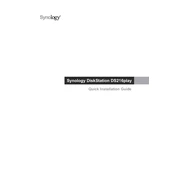
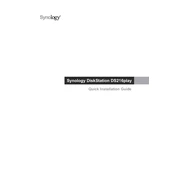
To set up your Synology DS216play, connect it to your router with an Ethernet cable, power it on, and use a web browser to access the Synology Web Assistant at http://find.synology.com. Follow the on-screen instructions to install DSM (DiskStation Manager) and configure your device.
Enable QuickConnect in the DSM Control Panel by navigating to 'QuickConnect' and signing in with your Synology account. This will allow you to access your files remotely via QuickConnect ID without the need for port forwarding.
Ensure the DS216play is powered on and connected to the network. Check the router settings to confirm that the NAS's IP address is not blocked. Try using Synology Assistant to locate the device on your network.
To expand storage, you can replace existing drives with larger ones. Ensure data backup, then use the Storage Manager in DSM to repair the storage pool with new larger drives.
To reset the DS216play, locate the reset button on the back, press and hold it for about 4 seconds until you hear a beep. This resets network settings and admin password but retains data.
Regularly update DSM, check system logs for errors, ensure proper ventilation, clean dust from vents, and verify drive health using the Storage Manager. Schedule backups to protect data.
Open Storage Manager in DSM and navigate to 'Storage Pool'. Choose 'Create' and follow the wizard to select the desired RAID type and drives. Ensure drives are empty or data is backed up before proceeding.
Check for DSM updates, ensure no background tasks are consuming resources, verify network speed, and consider upgrading RAM if possible. Regularly clean the device to prevent overheating.
Enable the firewall in DSM, use HTTPS, create strong passwords, disable unused services, and regularly update DSM. Consider enabling 2-factor authentication for additional security.
Replace the failed drive with a new one of equal or larger size. Use the Storage Manager to repair the storage pool. Ensure regular backups to prevent data loss.