Synology DS216+ v2 Quick Installation Guide
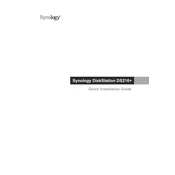
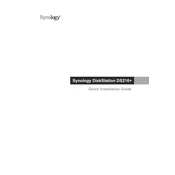
To set up your Synology DS216+, connect it to your network and power it on. Use a web browser to visit http://find.synology.com or download the Synology Assistant. Follow the on-screen instructions to install the latest DSM and configure your NAS.
Ensure that the power cable is securely connected and that the outlet is functional. Try a different power cable if available. If the problem persists, check the power button and contact Synology support for further assistance.
To expand storage, you can replace existing drives with larger ones. Ensure your data is backed up before replacing the drives. After replacement, use DSM's Storage Manager to expand the volume.
To perform a factory reset, use a paperclip to press and hold the RESET button on the back of the unit for 4 seconds until you hear a beep. Release it, and then press and hold it again for another 4 seconds.
Check CPU and RAM usage via Resource Monitor. Close unnecessary applications and services. Consider upgrading RAM if possible, and ensure DSM and all applications are up to date.
In DSM, navigate to Storage Manager and select the RAID Group option. Follow the setup wizard to configure the desired RAID type (e.g., RAID 1) based on your number of drives and redundancy needs.
Connect the external drive to the NAS. Use Hyper Backup or USB Copy from the Package Center to create backup tasks, selecting the folders you wish to back up to the external drive.
Use the RESET button on the back of the device. Press and hold it for 4 seconds until you hear a beep. This will reset the password and network settings, allowing you to access DSM and create a new password.
Enable QuickConnect in the Control Panel under Connectivity. Create a Synology account and set up QuickConnect ID. You can now access your NAS remotely via QuickConnect URL or Synology mobile apps.
Regularly check for DSM updates, verify the integrity of your backups, clean dust from the device, and monitor system health via Storage Manager. Ensure the NAS is in a well-ventilated area to prevent overheating.