Synology DS215j v7 Quick Installation Guide
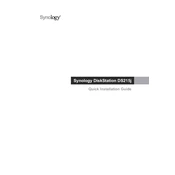
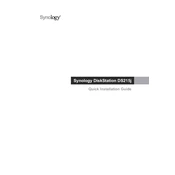
To set up your Synology DS215j, connect it to your router using an Ethernet cable, power it on, and then use Synology Assistant to find your NAS on the network. Follow the on-screen instructions to install DiskStation Manager (DSM).
Ensure that the NAS is properly connected to your network and powered on. Check your router's settings to make sure it is recognizing the device. You can also try using the Synology Assistant to locate the NAS.
Connect the external drive to the USB port of your DS215j. Use the Hyper Backup application on DSM to create a backup task that specifies the external drive as the destination.
The DS215j has fixed RAM and cannot be upgraded. Consider other models if you require expandable memory.
During the initial setup or from the Storage Manager in DSM, you can configure RAID by selecting the RAID type you prefer (e.g., RAID 1 for redundancy) and following the setup wizard.
Regularly update DSM and packages, check system logs, verify the integrity of the drives, and clean the NAS to prevent dust accumulation.
Set up QuickConnect or configure DDNS in the DSM control panel. Ensure your NAS is secure by using HTTPS and strong passwords.
Check the power connection, ensure the drives are properly seated, and try resetting the NAS by holding the reset button. If the issue persists, consult Synology support.
The DS215j does not support Docker as it lacks the necessary hardware capabilities. Consider upgrading to a model that supports virtualization.
Go to the DSM Control Panel, navigate to Terminal & SNMP, and enable SSH service. Ensure you secure the NAS with strong credentials.