Synology DS215+ v6 Quick Installation Guide
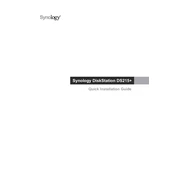
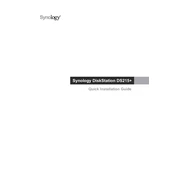
To set up your Synology DS215+ for the first time, connect it to your network and power source. Use Synology Assistant on your computer to find the NAS. Follow the on-screen instructions to install DiskStation Manager (DSM).
Ensure your DS215+ and computer are on the same network. Check network cables and router settings. Try powering off and restarting the NAS. If the issue persists, reset the network settings on the DS215+.
Connect the external drive to one of the USB ports on the DS215+. Use the Hyper Backup app in DSM to create and manage backup tasks to the external drive.
Regularly update the DSM and all installed packages. Check the system health and perform disk checks periodically. Clean the dust from the device to prevent overheating.
You can expand storage by replacing existing drives with larger ones and using the Synology Hybrid RAID (SHR) to rebuild the storage pool without data loss.
Check for resource-consuming applications and disable them if not needed. Upgrade the RAM if possible, and ensure the NAS is in a well-ventilated area to prevent overheating.
Enable QuickConnect in DSM for easy access without configuring network settings. Alternatively, set up port forwarding on your router and use DDNS for remote access.
Replace the failed drive with a new one of equal or larger capacity. The NAS will automatically begin rebuilding the data if using a supported RAID configuration.
Use strong passwords, enable 2-factor authentication, and regularly update DSM. Set up firewall rules and disable unused services to minimize vulnerabilities.
Press and hold the RESET button on the back of the NAS for about 4 seconds until you hear a beep. This will reset the network settings and admin password. Use Synology Assistant to set a new password.