Synology DS214se v7 Quick Installation Guide
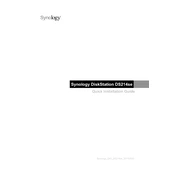
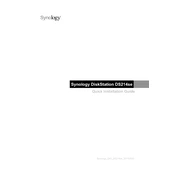
To set up your Synology DS214se, connect it to your router using an Ethernet cable, power it on, and use Synology Assistant to find the NAS on your network. Follow the on-screen instructions to install the DiskStation Manager (DSM).
Ensure that the NAS and your computer are on the same network. Check all cables and router settings. Restart both devices, and try disabling firewalls temporarily to see if it resolves the issue.
The DS214se supports up to two drives. To expand storage, replace existing drives with higher capacity drives and use the Synology Hybrid RAID (SHR) to simplify the process of storage expansion.
Use Synology Hyper Backup to schedule regular backups to an external drive, another Synology NAS, or cloud services. Ensure that the backup destination is properly configured and accessible.
Log in to DSM, go to the Control Panel, and select 'Update & Restore'. Click 'Check for Updates' and follow the prompts to download and install the latest version of DSM.
Check for any pending DSM updates, ensure that your drives are healthy using the Storage Manager, and minimize the number of running applications or services. Consider upgrading RAM if possible.
Use the reset button on the back of the NAS. Press and hold it for about 4 seconds until you hear a beep, then release it. This will reset the password and network settings without affecting your data.
Enable two-factor authentication, set up a firewall, disable unused services, regularly update DSM and apps, and use strong, unique passwords for all accounts.
Perform regular DSM updates, check hard drive health monthly using the built-in S.M.A.R.T. tests, clean the NAS exterior to prevent dust buildup, and review system logs for any unusual activity.
You can use File Station in DSM for direct uploads, or map the NAS as a network drive on your computer for easy drag-and-drop file transfers. Ensure proper user permissions are set for access.