Synology DS214play v7 Quick Installation Guide
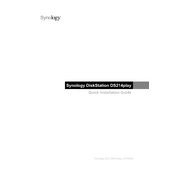
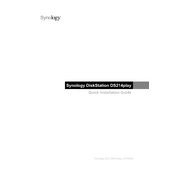
To set up your Synology DS214play, connect it to your network and power it on. Use the Synology Assistant application on your computer to locate the NAS on the network. Follow the on-screen instructions to install DSM (DiskStation Manager) and configure your device settings.
First, ensure that the Ethernet cable is properly connected to both your DS214play and your router. Restart both the NAS and the router. Use the Synology Assistant to locate the device on your network. If the problem persists, check your router settings and ensure that DHCP is enabled.
To expand storage, you can replace the existing drives with higher-capacity ones. Ensure that you back up your data first. Once new drives are installed, use the Storage Manager in DSM to configure them and restore your data from the backup.
Check the CPU and RAM usage in Resource Monitor. If they are high, consider upgrading the RAM if possible or reducing the number of active applications. Regularly update DSM and installed packages. Clean up unnecessary files and check for any system errors.
Connect the external hard drive to a USB port on the DS214play. Open Hyper Backup in DSM and create a new backup task. Select the folders you want to back up and choose the external drive as the backup destination.
Power down the DS214play and remove the faulty drive. Insert a new, compatible drive into the same bay. Power on the NAS and use the Storage Manager in DSM to repair the storage pool and restore data redundancy.
Enable QuickConnect in the Control Panel and set up a QuickConnect ID. Alternatively, configure your router to allow port forwarding for the DS214play. Use Synology's DDNS service for a consistent address or access it via the QuickConnect link.
Press and hold the RESET button on the back of the DS214play for 4 seconds until you hear a beep. This will reset the network settings and admin password. You can then access DSM using the default credentials and set a new password.
Regularly update DSM and all installed packages. Use strong, unique passwords for all accounts. Enable two-factor authentication and configure firewall settings. Disable services that are not in use and regularly review access logs.
Yes, you can use the DLNA/UPnP feature in DSM to stream media. Enable Media Server in DSM, and your DS214play will appear as a source on your smart TV. You can also use apps like Plex or DS Video for additional features.