Synology DS214+ v8 Quick Installation Guide
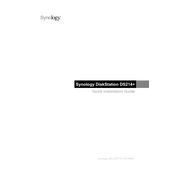
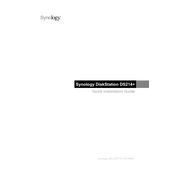
To set up your Synology DS214+, connect it to your network and power source. Install DiskStation Manager (DSM) by accessing find.synology.com on your web browser, and follow the on-screen instructions to complete the setup.
To perform a factory reset, locate the RESET button on the back of the device. Press and hold it for about 4 seconds until you hear a beep. Then, release and press the button again for around 4 seconds until you hear two beeps.
The Synology DS214+ does not have user-upgradable RAM. It comes with 1GB of RAM soldered onto the motherboard, and upgrading it is not supported.
Use the 'Hyper Backup' application in DSM. Connect your external drive via USB, open Hyper Backup, and follow the wizard to create a backup task to the external drive.
Check the power cable and ensure it is securely connected. Verify the power outlet is functional, and try using a different cable if possible. If the issue persists, contact Synology support.
Enable QuickConnect in DSM by navigating to Control Panel > QuickConnect. Register for a Synology account if needed, and use the QuickConnect ID to access your files remotely via Synology's mobile or web apps.
Check for DSM updates and install them. Review resource usage in Resource Monitor, disable unnecessary services, and ensure your drives are healthy by running a SMART test.
During the initial setup in DSM, you can select your preferred RAID type. Use Storage Manager to manage or change RAID configurations later by selecting the 'Volume' tab and following the wizard.
Log into DSM and go to Control Panel > User. Click 'Create' to start the user creation wizard, follow the prompts to configure user details, and set permissions as needed.
Regularly update DSM and all installed packages, check the health of your drives using SMART tests, back up your data, and review system logs for any unusual activity.