Synology DS213j v8 Quick Installation Guide
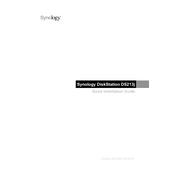
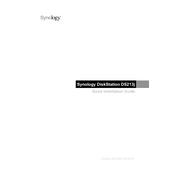
To set up your Synology DS213j, first connect it to your router using an Ethernet cable and power it on. Then, install the Synology Assistant software on your computer to locate the NAS on your network. Follow the on-screen instructions to initialize the device and install DiskStation Manager (DSM).
Use Synology's Hyper Backup tool to back up data on your DS213j. Open Hyper Backup and configure a new backup task by selecting the folders you wish to back up and the destination, such as an external drive, another Synology NAS, or a cloud service.
Enable QuickConnect in DSM under Control Panel > QuickConnect. Create a QuickConnect ID to access your NAS remotely via the web or mobile apps without needing to set up port forwarding.
Check the power cable and ensure it is securely connected. Try using a different power outlet. If the issue persists, check the LED indicators for any error signals and consult the Synology support page for further troubleshooting steps.
To update DSM, log in to your NAS and go to Control Panel > Update & Restore. Click on 'Check for Updates' and follow the instructions to download and install the latest version.
Power off the DS213j and remove the drive bay. Replace the faulty hard drive with a new one of the same type and capacity. Reinsert the drive bay and power on the NAS. Use DSM to rebuild the RAID if necessary.
To expand storage, replace existing drives with larger ones or add new drives if slots are available. After physically installing the drives, use the Storage Manager in DSM to expand the volume or create a new one.
Check for background processes or services using high resources in Resource Monitor. Disable unnecessary services and upgrade your RAM if possible. Regularly update DSM and optimize storage settings to improve performance.
In DSM, go to Control Panel > Shared Folder. Select a folder, then click 'Edit' and navigate to the 'Permissions' tab. Assign read/write permissions to users or groups as needed.
Enable firewall and two-factor authentication via Control Panel. Regularly update DSM and installed packages. Set strong passwords and disable services like Telnet or SSH if not needed. Use the Security Advisor tool to scan for vulnerabilities.