Synology DS213air v7 Quick Installation Guide
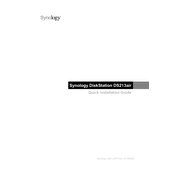
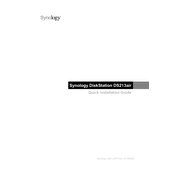
To set up your Synology DS213air, first connect it to your network and power it on. Use the Synology Assistant software to find the device on your network. Follow the on-screen instructions to install the DSM operating system and configure your initial settings.
Ensure that the network cable is securely connected and the device has power. Check your router's settings to ensure the device is recognized. If problems persist, try resetting the network settings on the DS213air through the reset button.
Connect the external drive to your DS213air via USB. Go to Control Panel > External Devices to ensure it is recognized. Use Hyper Backup to create a backup task, selecting your external drive as the destination.
You can expand storage by replacing existing hard drives with larger ones. Ensure you have a backup of your data. Use the Storage Manager to replace drives one at a time, allowing the system to rebuild the RAID array.
Enable QuickConnect by going to Control Panel > QuickConnect and signing in with your Synology account. Alternatively, set up DDNS and port forwarding on your router to access the device remotely.
Use complex passwords, enable 2-step verification, and configure firewall rules. Regularly update DSM and installed packages. Disable SSH and Telnet if not in use and use HTTPS for access.
Check for high CPU or RAM usage in Resource Monitor. Disable any unnecessary services and reduce the number of concurrent tasks. Make sure your network is not congested and consider upgrading the hard drives if needed.
In DSM, navigate to Control Panel > Shared Folder. Click 'Create' to set up a new shared folder. Configure permissions and access settings according to your needs.
Regularly check for DSM updates, monitor drive health via the Storage Manager, and clean dust from the device to prevent overheating. Schedule regular backups and review security logs periodically.
If your DS213air is configured with RAID, replace the failed drive with a new one of equal or greater capacity. The system should automatically start rebuilding the RAID array using the stored parity information.