Synology DS213+ v10 Quick Installation Guide
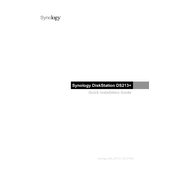
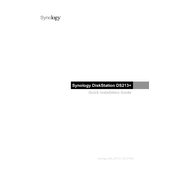
To set up your Synology DS213+, begin by installing the hard drives into the NAS. Connect the device to your network using an Ethernet cable and power it on. Download and install Synology Assistant on your computer. Use the software to find your DS213+ on the network and follow the on-screen instructions to install DiskStation Manager (DSM).
First, ensure that all cables are securely connected. Power cycle your DS213+ and the network router. Use Synology Assistant to search for the device on the network. If it still doesn't appear, try connecting it directly to your computer to verify connectivity.
Log in to DSM as an administrator, go to Control Panel > Shared Folder, and click 'Create'. Follow the wizard to specify the folder name, location, and permissions. Once created, the folder can be accessed by users with the appropriate permissions.
To update your system, log in to DSM and go to Control Panel > Update & Restore. Click 'Check for Updates' and follow the prompts to download and install the latest version of DSM. It's recommended to back up your data before updating.
Regular maintenance tasks include checking for firmware updates, ensuring the hard drives are healthy using S.M.A.R.T tests, cleaning the device to prevent dust accumulation, and reviewing system logs for any unusual activity.
Enable QuickConnect by logging in to DSM and navigating to Control Panel > QuickConnect. Follow the instructions to set up QuickConnect ID. Alternatively, configure DDNS service and port forwarding on your router to access the NAS remotely.
Check the Resource Monitor in DSM to identify any processes consuming excessive resources. Upgrade your device's RAM if possible. Ensure that the hard drives are not failing and that DSM and all packages are up to date.
Connect an external drive to the USB port on your DS213+. Use the Hyper Backup app in DSM to create a backup task, selecting the external drive as the destination, and choose the data you wish to back up.
Power off the DS213+ and remove the failed drive. Insert a new drive into the same bay. Power on the NAS and log in to DSM. Go to Storage Manager and repair the storage pool with the new drive.
Enable 2-factor authentication, create strong passwords, use the built-in firewall, regularly update DSM and packages, disable unused services, and set up security notifications to monitor potential threats.