Synology DS212j v10 Quick Installation Guide
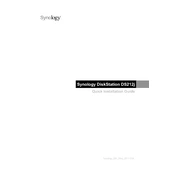
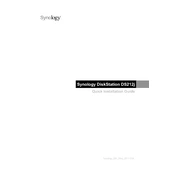
To set up your Synology DS212j, first connect it to your router using an Ethernet cable. Power on the device, then download and install Synology Assistant on your computer. Open Synology Assistant to find your DS212j and follow the on-screen instructions to install the latest DSM (DiskStation Manager) and configure your device.
To access your DS212j remotely, set up QuickConnect by logging into DSM and navigating to Control Panel > QuickConnect. Enable QuickConnect, create a QuickConnect ID, and apply the settings. You can then access your NAS using the QuickConnect ID via a web browser or Synology mobile apps.
If your DS212j is not powering on, check the power cable and ensure it is securely connected. Verify that the power outlet is functional. If the problem persists, try using a different power adapter. If the issue remains unresolved, contact Synology support for further assistance.
To reset your DS212j, locate the reset button on the back of the device. Use a paperclip to press and hold the button for about 4 seconds until you hear a beep. Release the button, and within the next 10 seconds, press and hold the button again for 4 seconds. This will reset the network settings and admin password.
To expand storage, replace existing drives with larger ones. Use the Synology Migration Assistant to transfer data. Ensure data is backed up before proceeding, then swap out the drives one by one, allowing the RAID to rebuild after each replacement.
Regularly update DSM and applications, check SMART status of drives, perform regular backups, clean dust from ventilation, and ensure the NAS is in a well-ventilated area. Periodically review user permissions and security settings.
Verify Ethernet cables are connected securely, check router settings, and ensure IP configuration is correct. Restart your router and DS212j. Use Synology Assistant to check network status and identify potential issues.
Yes, you can use your DS212j as a media server. Install the Media Server package via DSM's Package Center, then configure it to index and stream multimedia content to compatible devices like smart TVs, media players, or computers on the network.
Connect the external drive to your DS212j via USB. Use DSM's Hyper Backup to create a backup task, select the folders you want to backup, and choose the external drive as the destination. Schedule the backup as needed.
Enable 2-step verification, regularly update DSM, disable unused services, enforce strong password policies, and regularly review permissions. Use Synology's Security Advisor for additional recommendations.