Synology DS1815+ v8 Quick Installation Guide
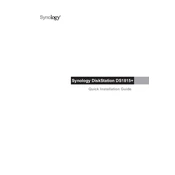
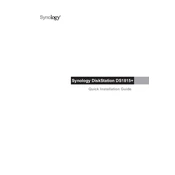
To set up your Synology DS1815+, connect it to your network and power it on. Use Synology Assistant to find your device on the network. Follow the on-screen instructions to install the DSM (DiskStation Manager) operating system.
Check the power supply and ensure all cables are securely connected. Try using a different power outlet. If the issue persists, refer to Synology's support for potential hardware issues.
You can expand the storage by adding additional drives to the empty slots or replacing existing drives with larger ones. Make sure to back up your data before making changes.
Regularly update the DSM software, check the health of your hard drives, clean the device to prevent dust accumulation, and ensure your data is backed up.
Enable QuickConnect or set up a VPN on your Synology device. Ensure that remote access permissions are configured properly in the DSM Control Panel.
Check for resource-intensive applications and consider upgrading the RAM. Ensure that the DSM and all packages are up to date. Regularly clean up unnecessary files.
Remove the failed drive and replace it with a new one. The system should automatically start rebuilding the RAID. Monitor the process in DSM.
Press and hold the RESET button on the back of the device for about 4 seconds. This will reset the admin password without affecting the data.
Go to the DSM Control Panel, select 'Shared Folder', and click 'Create'. Follow the prompts to set permissions and other settings.
Yes, you can install the Synology Surveillance Station package to use your DS1815+ as a video surveillance solution. Connect compatible IP cameras and configure recording settings.