Synology DS1512+ v10 Quick Installation Guide
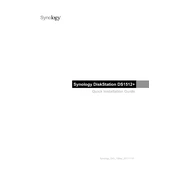
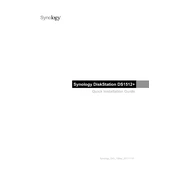
To set up your Synology DS1512+, connect it to your network and power it on. Use Synology Assistant on your computer to find the NAS on your network. Follow the on-screen instructions to install DiskStation Manager (DSM).
You can expand storage by adding additional drives to the empty bays or replacing existing drives with larger ones. Once installed, use the Storage Manager in DSM to expand your storage pool.
First, check all power connections and ensure the power supply is working. Try rebooting the device. If the issue persists, consider resetting the NAS or contacting Synology support for further assistance.
To perform a factory reset, press and hold the RESET button on the back of the device for about 4 seconds until you hear a beep, then release it. This will reset network settings but not delete data. For a full reset, use the DSM Control Panel.
Open Storage Manager in DSM, go to the Volume tab, and click 'Create'. Follow the wizard to select the drives and choose the RAID level that suits your needs. Complete the setup as instructed.
Replace the failed drive with a new one of equal or larger capacity. Open Storage Manager, navigate to the Storage Pool, and repair the volume to rebuild the RAID array.
Use Hyper Backup to create backup tasks for your important data. You can back up to external drives, other Synology NAS devices, or cloud services. Schedule regular backups for enhanced data protection.
Log into DSM and go to Control Panel > Update & Restore. Click 'Check for Updates' to download and install the latest firmware update. Ensure all tasks are completed and data is backed up before updating.
Regularly check system health in DSM, keep firmware updated, ensure adequate ventilation, monitor drive health, and perform routine backups. Periodically review user access and security settings.
Check all network cables and connections, ensure correct IP settings, and restart your router and NAS. Use the Synology Assistant to locate the NAS on your network. Ensure firewall settings are not blocking access.