Synology DS115j Quick Installation Guide
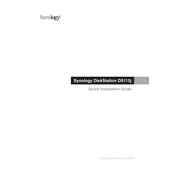
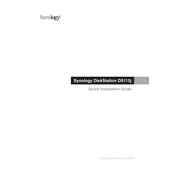
To set up your Synology DS115j, connect it to your network and power it on. Use a web browser to access find.synology.com or Synology Assistant to locate your NAS. Follow the on-screen instructions to install DSM (DiskStation Manager).
Ensure that the network cable is properly connected and try rebooting your DS115j. Check your router settings to make sure the NAS is assigned an IP address. You can also use Synology Assistant to locate the device.
Use Synology's Hyper Backup to back up data to an external drive, another Synology NAS, or a cloud service. Schedule regular backups to ensure data safety.
Log in to DSM as an administrator. Go to Control Panel > Update & Restore. Click 'Check for Updates' and follow the instructions to update the firmware.
Check for resource-heavy applications running on the NAS. Ensure that DSM and all packages are up to date. Consider upgrading the RAM if possible and reduce the number of active services to improve performance.
Enable QuickConnect in the Control Panel under Connectivity. Use the QuickConnect ID to access your NAS via the Synology mobile app or web portal. Ensure that remote access permissions are correctly configured.
Yes, install the Media Server package from the Package Center. This allows you to stream media to DLNA-compatible devices. Configure media indexing for better performance.
Power off the NAS, remove the failed drive, and replace it with a new one of equal or larger capacity. Power on the NAS and follow DSM's Storage Manager instructions to repair the volume.
Regularly update DSM and packages. Clean the device to prevent dust accumulation. Check the health of hard drives and ensure proper ventilation to avoid overheating.
In DSM, go to Control Panel > User. Create new user accounts and assign them to groups. Set specific permissions for shared folders and applications to control access.