Synology DS115 Quick Installation Guide
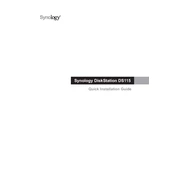
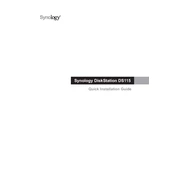
To set up your Synology DS115, connect it to your router and power it on. Install Synology Assistant on your computer, then use it to locate your DS115. Follow the on-screen instructions to install DSM (DiskStation Manager).
To access your DS115 remotely, enable QuickConnect in the Control Panel under 'QuickConnect'. Create a Synology account if you haven't already, and follow the instructions to set up QuickConnect.
If your DS115 is not booting, check the power supply and connections. Try a different power outlet. If the issue persists, remove any recently added drives or peripherals and attempt to boot again.
To upgrade the hard drive, back up your data, power off the DS115, and replace the existing drive with a new one. Power it back on and restore your data from the backup.
To secure your DS115, enable 2-step verification, regularly update DSM and installed packages, set strong passwords, and configure the firewall in DSM.
To factory reset, go to Control Panel > Update & Restore, and select 'Reset'. Follow the instructions to restore the device to its default settings.
Check the network cables and ensure they are securely connected. Restart your router and DS115. Verify network settings in DSM and check for IP conflicts.
Connect an external drive to your DS115, open Hyper Backup in DSM, and create a new backup task choosing the external drive as the destination.
Regularly check for DSM updates, clean dust from the device, monitor drive health via Storage Manager, and verify the integrity of your backups.
You can expand storage by replacing the current drive with a larger one. Alternatively, use an external USB drive for additional storage via the USB port.