Synology DS112 v4 Quick Installation Guide
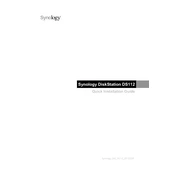
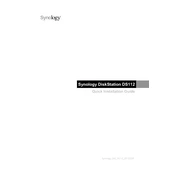
To set up your Synology DS112, connect it to your network and power it on. Use the Synology Assistant software to find the device on your network, and follow the on-screen instructions to install the latest DSM version.
Check the network connection and ensure the device is powered on. Try restarting both your computer and the DS112. Ensure that your firewall settings are not blocking the Synology Assistant.
You can expand the storage by replacing the existing hard drive with a larger capacity drive. Ensure to back up your data before swapping drives.
Use Synology's Hyper Backup application to back up your data to an external drive, another Synology NAS, or a cloud service. Schedule regular backups to ensure data safety.
Log into DSM, navigate to Control Panel > Update & Restore, and check for updates. Download and install any available updates.
Yes, you can enable QuickConnect in the DSM settings to access your NAS remotely. Alternatively, set up a VPN or use Synology's DDNS service for remote access.
Check the Resource Monitor in DSM for any processes consuming excessive resources. Consider upgrading your hard drive to an SSD for better performance. Also, ensure DSM and all apps are up to date.
Go to Control Panel > Update & Restore > Reset, and follow the instructions. Alternatively, press and hold the RESET button on the back of the device for about 4 seconds until you hear a beep.
Enable 2-factor authentication, regularly update DSM, create strong passwords, and configure firewall settings to restrict access. Also, disable any unnecessary services.
Replace the failed drive with a new one of equal or larger capacity. Restore data from your backup if available. Use Synology's Storage Manager to check and repair the disk's health.