Synology DS110j, DS110+ Quick Installation Guide
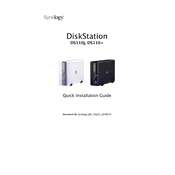
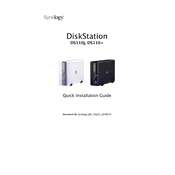
To set up your Synology DS110j, connect it to your router using an Ethernet cable, power it on, and use the Synology Assistant software to find it on your network. Follow the on-screen instructions to install the DSM (DiskStation Manager) and configure your device.
To access your Synology DS110+ remotely, enable QuickConnect in the Control Panel under the Connectivity section. Register for a Synology account if needed, then connect using your QuickConnect ID. Alternatively, set up a VPN or DDNS service for remote access.
To create a shared folder, log in to DSM, go to Control Panel > Shared Folder, and click 'Create'. Follow the wizard to name your folder, set permissions, and configure advanced settings if necessary.
Use Hyper Backup to create a system backup. Open the Hyper Backup app, select 'Create' and choose the backup destination. Follow the wizard to select the data you want to back up and set a backup schedule.
Check for high CPU or memory usage in Resource Monitor. Disable unnecessary packages and services. Ensure your DSM and installed packages are up to date. If needed, upgrade RAM (if supported) or optimize your storage configuration.
Power off the DS110+, remove the failed drive, and replace it with a new one of equal or larger size. Power on the device and use Storage Manager in DSM to repair the degraded volume. Follow the wizard to complete the repair process.
Log in to DSM, go to Control Panel > Update & Restore, and click 'Check for Updates'. If an update is available, follow the on-screen instructions to download and install it. Ensure no critical tasks are running during the update process.
Press and hold the RESET button on the back of the DS110+ for about 4 seconds until you hear a beep. This will reset the admin password to blank. Log in to DSM using the admin account with no password, and set a new password immediately.
Enable 2-step verification for accounts, use strong passwords, regularly update DSM and packages, set up firewall rules, disable SSH and Telnet if not needed, and install Security Advisor to scan for vulnerabilities.
Use Storage Manager in DSM. Go to 'Volume' and select 'Create'. Follow the wizard to choose the RAID type suitable for your needs, and select the drives to be included in the RAID array. Complete the configuration as guided by the wizard.