Synology DS109j, DS109, DS109+ Quick Installation Guide
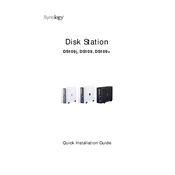
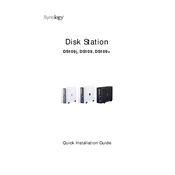
To set up your Synology DS109j, connect it to your network and power it on. Use the Synology Assistant to locate the device and follow the installation wizard to configure your settings.
Ensure that your DS109 is properly connected to the network and powered on. Check your router settings and firewall to ensure they are not blocking the connection. Restarting the device and the Synology Assistant might also help.
Connect your external drive to the USB port on the DS109+. Use the Synology DiskStation Manager (DSM) to navigate to 'Backup & Restore' and create a backup task to copy your data to the external drive.
Access the DSM and navigate to 'Control Panel' > 'Update & Restore'. Click 'Check for Updates' and follow the prompts to download and install the latest firmware.
You can expand the storage capacity by replacing the current hard drive with a larger one. Ensure you back up your data before replacing the drive, then restore the data to the new drive.
Check the system resource usage in the DSM. Close unnecessary applications, upgrade your RAM if possible, and ensure that the device is not overheating.
Enable QuickConnect or set up port forwarding on your router to allow remote access. Configure the settings in the DSM under 'Control Panel' > 'QuickConnect' or 'External Access'.
Use strong passwords, enable 2-step verification, regularly update the firmware, and configure the firewall settings in the DSM.
Replace the failed disk with a new one of the same or larger capacity. Use the DSM to repair the storage volume and restore from backups if necessary.
Install the Multimedia Server package via Package Center in the DSM. Configure the media indexing settings and shared folders to stream content to compatible devices on your network.