Synology DS107+, DS107, DS108j Quick Installation Guide
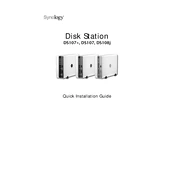
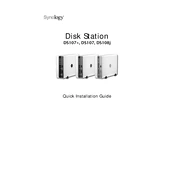
To set up your Synology DS107+, connect it to your network and power it on. Use DiskStation Manager (DSM) software to find your device on the network and follow the installation wizard to set up the system.
Enable QuickConnect or configure DDNS (Dynamic DNS) in the DSM settings to access your Synology NAS remotely. Ensure appropriate permissions and security settings are configured.
Check the power cable and ensure it is securely connected. Verify that the outlet is working by testing it with another device. If the problem persists, consider checking the power adapter or contacting Synology support.
Log into DSM, navigate to Control Panel > Update & Restore, and click on the 'Check for Update' button. Follow the instructions to download and install the latest firmware.
The DS107+ supports one internal drive bay. To expand storage, consider using external storage options via the USB ports or upgrading to a higher capacity disk.
Use Synology's Hyper Backup application to back up data to external drives, cloud services, or other Synology NAS devices. Configure backup settings and schedule regular backups for data protection.
Check for any resource-intensive applications running on the NAS. Consider upgrading RAM if possible, or optimizing the storage by defragmenting and clearing unnecessary files.
Press and hold the reset button on the back of the unit for about 4 seconds until you hear a beep. This will reset network settings and admin password, but data will remain intact. For a full factory reset, navigate to DSM > Control Panel > Update & Restore > Reset.
Turn off the NAS, replace the failed disk with a new one of equal or larger capacity, and turn it back on. Use DSM to repair the RAID (if applicable) and restore data from backups if necessary.
Enable 2-factor authentication, use strong passwords, disable unused services, and regularly update DSM and applications to the latest versions. Consider utilizing Synology's built-in security advisor for additional recommendations.