Sony SLT-A65 Handbook
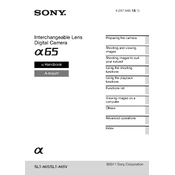
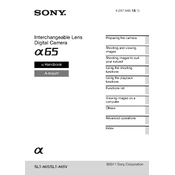
To update the firmware on your Sony SLT-A65, download the latest firmware update from the Sony support website. Connect your camera to your computer via USB, and follow the on-screen instructions provided in the update tool. Ensure the camera battery is fully charged before starting the update process.
To clean the sensor of the Sony SLT-A65, use a blower to remove loose dust. For stubborn particles, use a sensor cleaning swab with a suitable cleaning solution. Always perform sensor cleaning in a dust-free environment and follow the manufacturer’s guidelines.
If experiencing autofocus issues, ensure the lens is properly attached and the contacts are clean. Check if the AF/MF switch is set to AF. Try resetting the camera to factory settings. If the problem persists, consider updating the camera's firmware or consulting Sony support.
The Sony SLT-A65 is compatible with SD, SDHC, SDXC, and Memory Stick PRO Duo cards. It is recommended to use memory cards with a minimum of Class 10 for optimal performance, especially when recording video.
To perform a factory reset on the Sony SLT-A65, go to the menu, select 'Setup', then choose 'Reset Default'. Confirm the reset to restore all settings to their default values. This action will not affect stored images on the memory card.
To extend battery life, reduce the screen brightness, disable the image preview, and turn off the camera when not in use. Using the viewfinder instead of the LCD screen can also conserve power. Consider carrying a spare battery for extended shooting sessions.
To improve image quality in low-light conditions, use a fast lens with a wide aperture. Increase the ISO setting, use a tripod to stabilize the camera, and consider using the camera's noise reduction settings. Shooting in RAW format can also help with post-processing adjustments.
If the SLT-A65 is not turning on, ensure the battery is fully charged and inserted correctly. Check for any damage or debris in the battery compartment. Try using a different battery if available. If the camera still does not power on, contact Sony support for assistance.
Yes, you can use third-party lenses with the Sony SLT-A65, as long as they are compatible with the Sony A-mount. Some third-party lenses may require a firmware update or adapter for optimal functionality. Always test third-party lenses to ensure compatibility.
To set up wireless remote control on the SLT-A65, ensure your camera is compatible with the wireless remote you intend to use. Enable the remote control mode in the camera's settings menu and pair the remote according to the manufacturer's instructions.