Sony DSC-W200 Handbook
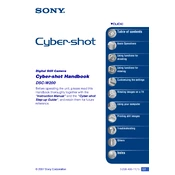
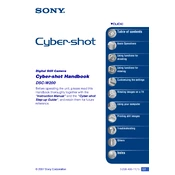
To transfer photos, connect your Sony DSC-W200 to a computer using a USB cable. Once connected, turn on the camera. Your computer should recognize the device, allowing you to access the photos using file explorer or image management software.
If the camera is not turning on, check the battery compartment to ensure the battery is correctly inserted and charged. Try replacing the battery with a new one if possible. If the issue persists, consult the user manual or contact Sony support.
To change the image resolution, turn on the camera, press the 'Menu' button, navigate to 'Image Size' settings, and select your desired resolution from the available options.
Blurry images can result from camera shake or incorrect focus settings. Ensure that the camera is held steady or use a tripod. Check that the autofocus is functioning properly and adjust settings if necessary.
To reset the camera to factory settings, press the 'Menu' button, navigate to 'Setup', select 'Initialize', and confirm your selection. This will restore the original settings.
Yes, the Sony DSC-W200 supports Memory Stick Duo and Memory Stick PRO Duo cards. Insert the card into the designated slot before turning on the camera.
To adjust the flash settings, press the 'Flash' button on the camera. Use the control wheel to toggle between flash modes such as Auto, On, Off, and Red-Eye Reduction.
If the lens is stuck, turn off the camera and gently clean around the lens barrel with a soft cloth. Turn the camera back on to see if the issue is resolved. If not, professional repair may be necessary.
To improve battery life, reduce the use of the LCD screen, turn off the camera when not in use, and avoid using the flash unnecessarily. Using a fully charged battery also ensures longer camera operation.
Delayed shutter response may be due to slow autofocus or low light conditions. Ensure adequate lighting and pre-focus by half-pressing the shutter button before taking the photo.