Sony DSC-S730 Handbook
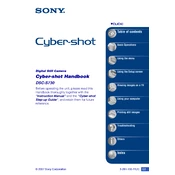
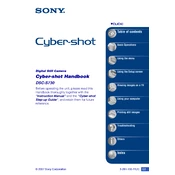
To transfer photos, connect your camera to the computer using the provided USB cable. Turn on the camera, and your computer should recognize it as a removable disk. Access the camera through 'My Computer' or 'Finder' and copy the images to your desired location.
Ensure that you are using the correct charger and that it is properly connected to a power source. Try charging the battery in a different outlet. If the problem persists, consider replacing the battery as it might be faulty.
To reset the camera, go to the 'Menu', navigate to the 'Setup' menu, and select 'Initialize'. Confirm the reset when prompted. This will restore all settings to their original factory defaults.
Use a soft, lint-free cloth or a lens cleaning brush to gently remove dust and smudges from the lens. Avoid using any harsh chemicals or rough materials that could scratch the lens surface.
Blurry photos can result from low light conditions, slow shutter speed, or camera shake. Ensure adequate lighting, steady the camera while shooting, and consider using a tripod for stability. Adjust the camera settings for optimal focus and exposure.
Press the 'Menu' button, go to the 'Setup' menu, and select 'Clock Set'. Use the navigation buttons to adjust the date and time settings, and confirm by pressing the center button.
The Sony DSC-S730 is compatible with Memory Stick Duo and Memory Stick PRO Duo cards. Ensure that the memory card is properly inserted into the camera's card slot.
To extend battery life, reduce the use of the LCD screen by using the viewfinder, turn off the camera when not in use, and avoid using the flash unnecessarily. Keeping the battery contacts clean can also improve performance.
Ensure the battery is charged and properly inserted. Check the battery compartment for any debris or corrosion. If the camera still does not turn on, try using a different battery to rule out battery issues.
Press the 'Menu' button, navigate to the 'Exposure' settings, and use the navigation buttons to adjust the exposure value. Increasing the exposure will brighten the image, while decreasing it will darken the image.