Sony NWZ-X1050 Operation Guide
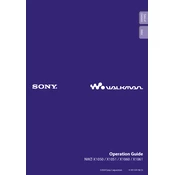
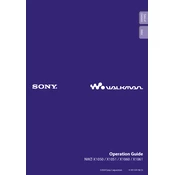
To transfer music files, connect the NWZ-X1050 to your computer using a USB cable. Open Windows Explorer or Finder, locate the device under 'Devices with Removable Storage,' and drag your music files into the 'MUSIC' folder on the device.
If your device is not turning on, ensure that it is fully charged. Connect it to a power source using the USB cable and allow it to charge for at least 30 minutes before attempting to power it on again.
To reset the device, go to 'Settings' > 'Common Settings' > 'Reset all Settings.' Confirm the reset when prompted. This will restore the player to factory settings without deleting your media files.
To update the firmware, visit the Sony support website and download the latest firmware version for the NWZ-X1050. Connect your device to the computer and run the downloaded firmware update file, following the on-screen instructions.
Ensure that the Wi-Fi network is within range and that you have entered the correct network password. Also, verify that the device's Wi-Fi is enabled under 'Settings' > 'Network Settings.' If issues persist, restart both the network router and the NWZ-X1050.
To improve battery life, reduce the screen brightness, disable Wi-Fi when not in use, and limit the use of power-intensive applications. Also, ensure that you are running the latest firmware, as updates often include battery performance enhancements.
Yes, the NWZ-X1050 supports video playback in MP4 and WMV formats. Transfer compatible video files to the 'VIDEO' folder on the device using a USB connection to your computer.
To create playlists, use software like Windows Media Player or iTunes to organize your music and create a playlist. Sync the playlist to your device by dragging it to the 'Playlists' folder in the device's directory.
The NWZ-X1050 supports various audio formats, including MP3, WMA, AAC, and Linear PCM. Ensure your audio files are in one of these formats for compatibility.
If the device freezes, try performing a soft reset by pressing the 'RESET' button with a thin object like a paperclip. If the issue persists, consider backing up your data and performing a factory reset.