Sony SVD132290S Operation Guide
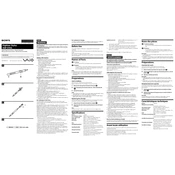
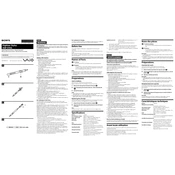
To perform a factory reset on your Sony SVD132290S, go to Settings > Update & Security > Recovery. Under 'Reset this PC', select 'Get started' and follow the prompts to reset your device to factory settings.
If your Sony SVD132290S won't turn on, first check the power adapter and ensure it's properly connected. Try performing a hard reset by holding down the power button for 10 seconds. If the issue persists, consider checking the battery or contacting Sony support.
To improve battery life on your Sony SVD132290S, reduce screen brightness, close unnecessary applications, disable Bluetooth and Wi-Fi when not in use, and ensure your operating system and drivers are up to date.
To clean the screen of your Sony SVD132290S, turn off the device and use a soft, lint-free cloth slightly dampened with water or a screen cleaner. Gently wipe the screen in a circular motion to avoid streaks.
To connect your Sony SVD132290S to a wireless network, click on the network icon in the taskbar, choose your desired Wi-Fi network from the list, and enter the password if prompted.
Regularly update your software and system drivers, run antivirus scans, clean the exterior and screen gently, and back up important data. Periodically check for dust accumulation and ensure proper ventilation.
Check if the volume is muted or turned down, ensure headphones are not plugged in, and verify the audio drivers are up to date. Use Windows Troubleshooter by right-clicking the sound icon and selecting 'Troubleshoot sound problems'.
First, ensure the touchpad is not disabled by checking the settings under Control Panel > Hardware and Sound. Update the touchpad driver and restart your device. If the issue persists, consider using an external mouse.
Visit the Sony support website, search for your model, and download the latest BIOS update. Follow the instructions provided with the update file to safely perform the BIOS update.
The Sony SVD132290S is equipped with soldered RAM, which means it's not possible to upgrade or replace the RAM. Consider optimizing current memory usage or using external storage solutions.