Sony HDR-UX10 Operation Guide
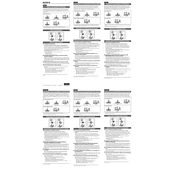
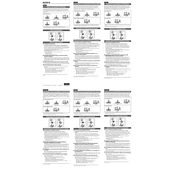
To transfer videos, connect the camcorder to your computer using a USB cable. Ensure the camcorder is turned on and set to the playback mode. Your computer should recognize the device, allowing you to access and copy the video files.
The Sony HDR-UX10 supports 8cm DVD-R, DVD-RW, and DVD+RW discs. Ensure the disc is compatible for video recording and playback.
First, check the disc for scratches or dirt. Ensure the disc is compatible and properly formatted. If issues persist, try resetting the camcorder by removing and reinserting the battery.
Ensure the battery is charged and correctly inserted. Try using the AC power adapter. If the camcorder still doesn’t turn on, check for any signs of damage or contact Sony support.
Clean the lens with a soft, dry cloth. Avoid using chemical cleaners. Store the camcorder in a dust-free environment and use a lens cap when not in use to prevent scratches.
Yes, the HDR-UX10 has a built-in NightShot mode that enables recording in low light conditions. Activate it in the settings menu for optimal performance.
To format a disc, insert it into the camcorder, go to the menu, select 'Disc Management', and choose 'Format'. Follow the on-screen instructions to complete the process.
To extend battery life, reduce the use of the LCD screen, disable unnecessary features, and keep the battery contacts clean. Store the battery in a cool, dry place when not in use.
Yes, you can connect the camcorder to a TV using the supplied A/V cable. Connect the cable to the A/V OUT jack on the camcorder and the corresponding inputs on your TV. Set the TV to the appropriate input channel.
To reset the camcorder, go to the menu, select 'Setup', and choose 'Initialize'. Confirm the reset, and the camcorder will restore to factory settings.