Sony NW-S202 Operation Guide
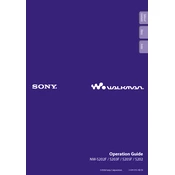
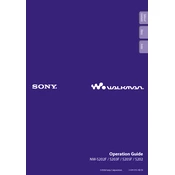
To transfer music files to your Sony NW-S202, connect the device to your computer using the provided USB cable. Then, use the SonicStage software to import music files and transfer them to your device. Ensure that the music files are in a compatible format like MP3 or WMA.
If your Sony NW-S202 won't turn on, try resetting the device by pressing the RESET button with a small pin or paperclip. If the problem persists, charge the device fully and check for any visible damage. If the issue continues, consult Sony support.
To improve battery life on your Sony NW-S202, reduce the volume level, turn off the equalizer, and avoid using the backlight excessively. Also, ensure that the device's firmware is up-to-date as updates may include battery optimization.
The Sony NW-S202 supports audio formats such as MP3, WMA, and ATRAC3. Make sure your audio files are in one of these formats for optimal playback on the device.
To reset the Sony NW-S202 to factory settings, press and hold the POWER button until the device turns off. Then, press the RESET button with a small pin or paperclip. This will restore the device to its default settings.
If your Sony NW-S202 is not recognized by your computer, try using a different USB port or cable. Ensure that the SonicStage software is installed and up-to-date. Also, check the device manager on your computer for any driver issues.
To update the firmware on your Sony NW-S202, connect the device to your computer and launch the SonicStage software. Check for available updates and follow the on-screen instructions to complete the firmware update.
Yes, the Sony NW-S202 is designed for active use and features a durable, compact design. Utilize the built-in G-Sensor for tracking steps and calories burned while exercising. Ensure the player is securely attached and protected from excessive moisture.
If you experience audio playback issues on your Sony NW-S202, ensure that the audio files are not corrupted and are in a supported format. Try resetting the device and updating the firmware. Also, check if the headphones are properly connected and functioning.
To clean your Sony NW-S202, gently wipe the exterior with a soft, dry cloth. Avoid using any harsh chemicals or water. Store the device in a cool, dry place when not in use, and ensure that it is not exposed to extreme temperatures or moisture.