Sony NW-A1000 Series Operation Guide
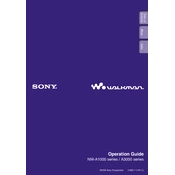
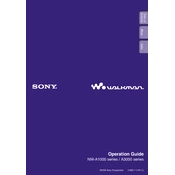
To transfer music to your Sony NW-A1000, use the SonicStage software provided with the device. Connect your NW-A1000 to your computer with the USB cable, open SonicStage, and drag and drop your music files into the transfer window.
If your NW-A1000 freezes, perform a soft reset by pressing the RESET button with a pointed object like a paperclip. This will reboot the device without affecting your stored data.
To improve battery life, reduce the screen brightness, turn off any unused features like Bluetooth, and avoid playing high-bitrate or lossless audio files which consume more power. Also, ensure you regularly charge the device to maintain battery health.
The NW-A1000 is primarily designed for use with Windows operating systems. However, you can use third-party software like Content Transfer for Mac to transfer music files if needed.
To update the firmware, visit the Sony support website and download the latest firmware update file. Connect your NW-A1000 to your computer and follow the instructions provided in the update file to complete the process.
The NW-A1000 supports several audio formats including MP3, WMA, ATRAC3, and ATRAC3plus. Ensure your audio files are in these formats for compatibility.
To reset your NW-A1000 to factory settings, navigate to the 'Settings' menu, select 'Initialize', and then choose 'All Settings'. Confirm your selection to reset the device. Note that this will erase all data on the player.
If your NW-A1000 is not recognized by your PC, ensure that the USB cable is properly connected. Try using a different USB port or cable if possible. Additionally, check that the device drivers are correctly installed on your computer.
Yes, you can create playlists using the SonicStage software. Simply create a new playlist and add your desired tracks, then transfer the playlist to the NW-A1000.
To clean your NW-A1000, use a soft, dry cloth to wipe the surface. Avoid using any chemical cleaners or water. Regularly check for firmware updates to ensure optimal performance. Store the device away from extreme temperatures and direct sunlight.