Sony NWZ-E435F Operation Guide
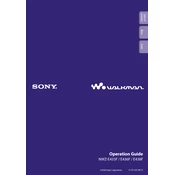
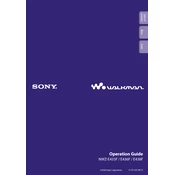
To transfer music files to your Sony NWZ-E435F, connect the device to your computer using a USB cable. Open the Windows Media Player on your computer, and use the 'Sync' feature to drag and drop files onto your device. Alternatively, you can use Windows Explorer to manually copy and paste music files into the appropriate folder on the device.
If your NWZ-E435F is not recognized by your computer, try the following steps: Ensure that the USB cable is securely connected to both the device and the computer. Try using a different USB port or cable if available. Restart your computer and the device. Check for any software updates for your device. If the issue persists, try connecting the device to a different computer to rule out hardware issues.
To reset your Sony NWZ-E435F to factory settings, navigate to the 'Settings' menu on the device. Select 'Reset All Settings' and confirm your selection. Note that this will erase all data and settings on the device, so ensure you have backed up any important files.
If your NWZ-E435F battery is draining quickly, check the following: Ensure that you are using the latest firmware version, as updates can improve battery efficiency. Reduce the screen brightness and deactivate any unused features like Bluetooth. Consider replacing the battery if it is old or damaged, as battery performance can degrade over time.
Yes, you can use your NWZ-E435F with a Mac computer. Connect the device using a USB cable. The device should appear on your desktop as an external drive. You can then manually drag and drop music files into the device's music folder. Ensure the files are in a compatible format such as MP3 or AAC.
To update the firmware on your Sony NWZ-E435F, visit the Sony support website and download the latest firmware version for your model. Connect your device to the computer and run the update software. Follow the on-screen instructions to complete the update process. Make sure the device is charged before updating.
The Sony NWZ-E435F supports various audio formats including MP3, WMA, AAC, and Linear PCM. Ensure your music files are in one of these formats for compatibility and optimal playback performance.
If your NWZ-E435F is not playing certain songs, check the file format of the songs. Ensure they are in a supported format such as MP3, WMA, AAC, or Linear PCM. Additionally, check if the files are protected by DRM, as the device may not support certain types of protected files.
To create playlists on your NWZ-E435F, you can use Windows Media Player. Connect your device to the computer, create a playlist in the media player, and then sync the playlist to your device. Alternatively, manually create a playlist file (M3U) and include the file paths to your songs, then transfer it to the device.
To improve the sound quality on your NWZ-E435F, consider using high-quality headphones or earphones. Adjust the equalizer settings on the device to suit your preference. Ensure the audio files are of high quality and in a lossless format if possible. Regularly clean the headphone jack to ensure a good connection.