Sony NEX-VG20 Handbook
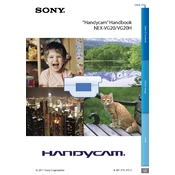
Table of Contents Search im
age Index
US
Click
Handycam Handbook NEX-VG20/VG20H
2011 Sony Corporation 4-291-375-11(1)
Table of Contents Search im
age Index
US
Using the Handycam Handbook
You will find information on using your camcorder to its fullest in this Handycam Handbook. Read the Handycam Handbook in addition to the Operating Guide (a separate volume). Information on using your camcorder connected to a computer will be also found in the Operating Guide and the PMB Help that is the Help of the supplied PMB (Picture Motion Browser) software.
Searching for information quickly
Click an item on the right edge of each page, and you will jump to the page for that item.
You can search for an item by keyword using Adobe Reader. Refer to the Help of Adobe Reader for tips on how to use Adobe Reader. You can print out the Handycam Handbook.
Click here.
Table of Contents Search im
age Index
US
Read this first
Using the camcorder Do not hold the camcorder by the following parts, and also do not hold the camcorder by the jack covers.
Viewfinder LCD Screen
Lens (NEX-VG0H) Lens hood (NEX-VG0H)
Built-in microphone
The camcorder is not dustproofed, dripproofed or waterproofed. See About handling of your camcorder (p. 103).
Menu items, LCD panel, viewfinder and lens
A menu item that is grayed out is not available under the current recording or playback conditions. The LCD screen and viewfinder are manufactured using extremely high-precision technology, so over 99.99% of the pixels are operational for effective use. However, there may be some tiny black points and/or bright points (white, red, blue, or green in color) that appear constantly on the LCD screen. These points are normal results of the manufacturing process and do not affect the recording in any way.
Do not record the sun or leave the camcorder under the sun for a long time. The inside of the camcorder may be damaged. If sunlight is focused on a nearby object, it may cause a fire. When you must place the camcorder under direct sunlight, attach the lens cap. Exposing the LCD screen, the viewfinder or the lens to direct sunlight for long periods of time may cause malfunctions. Do not aim at the sun. Doing so might cause your camcorder to malfunction. Take images of the sun only in low light conditions, such as at dusk. Do not look at the sun or a strong light through a removed lens. This may cause irrecoverable damage to your eyes.
About language setting The on-screen displays in each local language are used for illustrating the operating procedures. Change the screen language before using the camcorder if necessary (p. 24).
On recording To ensure stable operation of the memory card, it is recommended to format the memory card with your camcorder before the first use (p. 82). Formatting the memory card will erase all the data stored on it and the data will be irrecoverable. Save your important data on your PC etc. Before starting to record, test the recording function to make sure the image and sound are recorded without any problems. Compensation for the contents of recordings cannot be provided, even if recording or playback is not possible due to a malfunction of the camcorder, memory card, etc. TV color systems differ depending on the country/region. To view your recordings on a TV, you need a NTSC system-based TV.
Black points
White, red, blue or green points
Table of Contents Search im
age Index
US
Television programs, films, video tapes, and other materials may be copyrighted. Unauthorized recording of such materials may be contrary to the copyright laws. Use the camcorder in accordance with local regulations.
Notes on playing back You may not be able to play back normally images recorded on your camcorder with other devices. Also, you may not be able to play back images recorded on other devices with your camcorder. Standard (STD) image quality movies recorded on SD memory cards cannot be played on AV equipment of other manufacturers.
DVD media recorded with HD image quality (high definition)
DVD media recorded with high definition image quality (HD) can be played back with devices that are compatible with the AVCHD standard. You cannot play discs recorded with high definition image quality (HD) with DVD players/recorders as they are not compatible with the AVCHD format. If you insert a disc recorded with the AVCHD format (high definition image quality (HD)) into a DVD player/recorder, you may not be able to eject the disc.
Save all your recorded image data To prevent your image data from being lost, save all your recorded images on external media periodically. To save images on your computer, see page 53, and to save images on external devices, see page 61. The type of discs or media on which the images can be saved depend on the [ REC Mode] selected when the images were recorded. Movies recorded in [60p Quality ] or [Highest Quality ] can be saved on external media or on Blu-ray discs (p. 58, 61).
Notes on battery pack/AC Adaptor Be sure to remove the battery pack or the AC Adaptor after turning off the camcorder. Disconnect the AC Adaptor from the camcorder, holding both the camcorder and the DC plug.
Note on the camcorder/battery pack temperature
When the temperature of the camcorder or battery pack becomes extremely high or extremely low, you may not be able to record or play back on the camcorder, due to the protection features of the camcorder being activated in such situations. In this case, an indicator appears on the LCD screen (p. 94) or on the viewfinder.
When the camcorder is connected to a computer or accessories
Do not try to format the memory card of the camcorder using a computer. If you do so, your camcorder may not operate correctly. When connecting the camcorder to another device with communication cables, be sure to insert the connector plug in the correct way. Pushing the plug forcibly into the terminal will damage the terminal and may result in a malfunction of the camcorder.
If you cannot record/play back images, perform [Format]
If you repeat recording/deleting images for a long time, fragmentation of data occurs on the memory card. Images cannot be saved or recorded. In such a case, save your images on some type of external media first, and then perform [Format] by touching (MENU) [Setup] [ ( Media Settings)] [Format] .
Notes on optional accessories We recommend using genuine Sony accessories. Genuine Sony accessories may not be available in some countries/regions.
About this manual, illustrations and on-screen displays
The example images used in this manual for illustration purposes are captured using a digital still camera, and therefore may appear different from images and screen indicators that actually appear on your camcorder. And, the illustrations of your camcorder and its screen indication are exaggerated or simplified for understandability.
Table of Contents Search im
age Index
US
In this manual, the DVD disc recorded with high definition image quality (HD) is called AVCHD recording disc. Design and specifications of your camcorder and accessories are subject to change without notice.
Notes on use
Do not do any of the following. Otherwise, the memory card may be damaged, recorded images may be impossible to play back or may be lost, or other malfunctions could occur.
ejecting the memory card when the access lamp (p. 28) is lit or flashing removing the battery pack or AC Adaptor from the camcorder, or applying mechanical shock or vibration to the camcorder when the
(Movie)/ (Photo) lamps (p. 31) or the access lamp (p. 28) are lit or flashing
When using a shoulder belt (sold separately), do not crash the camcorder against an object.
Table of Contents Search im
age Index
US
Features of this unit
The large-sized image sensor
The camcorder is equipped with an APS-C- sized (23.5 mm 15.6 mm) CMOS image sensor. Its sensor area is about 20 times as large as the 1/3-inch image sensor that is often used in existing video cameras. The larger the image sensor, the shallower the depth of field. This allows you to reduce the focus on the background in order to make the subject stand out.
Interchangeable lens system
The camcorder employs the E-mount system for interchangeable lenses developed by Sony. The E-mount lens supplied with the NEX-VG20H has an optical camera-shake compensation mechanism (Active mode), and can also zoom up to 11 times. Using a Mount Adaptor (sold separately) enables you to use lenses (A-mount lenses) as well. You can choose the right lens for the recording conditions or subjects. A wide variety of characteristic lenses will widen visual expression.
Manual operability
The camcorder allows you to use aperture priority/shutter speed priority/full-manual exposure compensation, and adjust gain, white balance, etc. for recording movies. The MANUAL dial and dedicated buttons are provided to enable you to use the camcorder in your own way, more comfortably.
High-performance microphone
The camcorder adopts an array microphone system that has a four-capsule structure. The camcorder creates the correct sound localization by processing the signal from the microphone, achieves both realistic sensation and front localization, and records low-noise and clear sound. The high-performance microphone will make high-definition movies more appealing.
Table of Contents Search im
age Index
US
Search image
Shooting movies as clear as still images
Defocusing the background (46) Adjusting the color (72)
Focusing manually (41) In better brightness (73)
Shooting like film image (80)
Shooting when holding the camcorder by hand
Preventing camera shake (76) Following a moving subject (75)
Shooting in low angle (45)
Table of Contents Search im
age Index
US
Recording the sound clearly
Recording the surround sound (44) Recording the loud noise naturally (78)
Shooting landscapes
The sky in vivid colors (73) Keeping your shot level (78)
Shooting clear still images
The same scene with different brightness (75) Capturing the best moment (75)
Table of contents Search im
age Index
US
Table of contents
Using the Handycam Handbook.. . . . . . . . . . . . . . . . . . . . . . . . . . . . . . . . . . . . . . . . . . . . . . . . . . . . . . . . . . . . . . . 2 Searching for information quickly. . . . . . . . . . . . . . . . . . . . . . . . . . . . . . . . . . . . . . . . . . . . . . . . . . . . . . 2
Read this first. . . . . . . . . . . . . . . . . . . . . . . . . . . . . . . . . . . . . . . . . . . . . . . . . . . . . . . . . . . . . . . . . . . . . . . . . . . . . . . . . . . . . . . . . 3 Notes on use.. . . . . . . . . . . . . . . . . . . . . . . . . . . . . . . . . . . . . . . . . . . . . . . . . . . . . . . . . . . . . . . . . . . . . . . . . . . . . . . . 5
Features of this unit. . . . . . . . . . . . . . . . . . . . . . . . . . . . . . . . . . . . . . . . . . . . . . . . . . . . . . . . . . . . . . . . . . . . . . . . . . . . . . . . . 6 Search image. . . . . . . . . . . . . . . . . . . . . . . . . . . . . . . . . . . . . . . . . . . . . . . . . . . . . . . . . . . . . . . . . . . . . . . . . . . . . . . . . . . . . . . . . 7
Getting Started Step 1: Checking supplied items.. . . . . . . . . . . . . . . . . . . . . . . . . . . . . . . . . . . . . . . . . . . . . . . . . . . . . . . . . . . . . . . 12
All models.. . . . . . . . . . . . . . . . . . . . . . . . . . . . . . . . . . . . . . . . . . . . . . . . . . . . . . . . . . . . . . . . . . . . . . . . . . . . . . . . . 12 NEX-VG20H. . . . . . . . . . . . . . . . . . . . . . . . . . . . . . . . . . . . . . . . . . . . . . . . . . . . . . . . . . . . . . . . . . . . . . . . . . . . . . . . 13
Step 2: Attaching the supplied accessories.. . . . . . . . . . . . . . . . . . . . . . . . . . . . . . . . . . . . . . . . . . . . . . . . . . 14 Attaching the lens.. . . . . . . . . . . . . . . . . . . . . . . . . . . . . . . . . . . . . . . . . . . . . . . . . . . . . . . . . . . . . . . . . . . . . . . 14 Attaching the Wind Screen.. . . . . . . . . . . . . . . . . . . . . . . . . . . . . . . . . . . . . . . . . . . . . . . . . . . . . . . . . . . . 14
Step 3: Charging the battery pack.. . . . . . . . . . . . . . . . . . . . . . . . . . . . . . . . . . . . . . . . . . . . . . . . . . . . . . . . . . . . . 15 Step 4: Attaching the lens.. . . . . . . . . . . . . . . . . . . . . . . . . . . . . . . . . . . . . . . . . . . . . . . . . . . . . . . . . . . . . . . . . . . . . . . 18
Removing the lens. . . . . . . . . . . . . . . . . . . . . . . . . . . . . . . . . . . . . . . . . . . . . . . . . . . . . . . . . . . . . . . . . . . . . . . 20 Step 5: Turning the power on, and setting the date and time. . . . . . . . . . . . . . . . . . . . . . . . . . . . 23
Changing the language setting. . . . . . . . . . . . . . . . . . . . . . . . . . . . . . . . . . . . . . . . . . . . . . . . . . . . . . . 24 Step 6: Making setting adjustments before recording. . . . . . . . . . . . . . . . . . . . . . . . . . . . . . . . . . . . . 25
The LCD panel.. . . . . . . . . . . . . . . . . . . . . . . . . . . . . . . . . . . . . . . . . . . . . . . . . . . . . . . . . . . . . . . . . . . . . . . . . . . . 25 Changing the display on the LCD screen.. . . . . . . . . . . . . . . . . . . . . . . . . . . . . . . . . . . . . . . . . . . 25 The viewfinder.. . . . . . . . . . . . . . . . . . . . . . . . . . . . . . . . . . . . . . . . . . . . . . . . . . . . . . . . . . . . . . . . . . . . . . . . . . . 26
Step 7: Inserting a memory card.. . . . . . . . . . . . . . . . . . . . . . . . . . . . . . . . . . . . . . . . . . . . . . . . . . . . . . . . . . . . . . . 28
Recording/Playback Recording.. . . . . . . . . . . . . . . . . . . . . . . . . . . . . . . . . . . . . . . . . . . . . . . . . . . . . . . . . . . . . . . . . . . . . . . . . . . . . . . . . . . . . . . . . . . 30
Recording movies. . . . . . . . . . . . . . . . . . . . . . . . . . . . . . . . . . . . . . . . . . . . . . . . . . . . . . . . . . . . . . . . . . . . . . . . 31 Shooting photos.. . . . . . . . . . . . . . . . . . . . . . . . . . . . . . . . . . . . . . . . . . . . . . . . . . . . . . . . . . . . . . . . . . . . . . . . . 32
Playback on the camcorder.. . . . . . . . . . . . . . . . . . . . . . . . . . . . . . . . . . . . . . . . . . . . . . . . . . . . . . . . . . . . . . . . . . . . . 34 Operating the camcorder while playing a movie.. . . . . . . . . . . . . . . . . . . . . . . . . . . . . . . . . 36 Viewing photos.. . . . . . . . . . . . . . . . . . . . . . . . . . . . . . . . . . . . . . . . . . . . . . . . . . . . . . . . . . . . . . . . . . . . . . . . . . 37
Playing images on a TV. . . . . . . . . . . . . . . . . . . . . . . . . . . . . . . . . . . . . . . . . . . . . . . . . . . . . . . . . . . . . . . . . . . . . . . . . . . 38 List of connection. . . . . . . . . . . . . . . . . . . . . . . . . . . . . . . . . . . . . . . . . . . . . . . . . . . . . . . . . . . . . . . . . . . . . . . . 38 Using BRAVIA Sync.. . . . . . . . . . . . . . . . . . . . . . . . . . . . . . . . . . . . . . . . . . . . . . . . . . . . . . . . . . . . . . . . . . . . . 40
10
Table of contents Search im
age Index
US
Advanced operations Useful functions for recording movies and photos. . . . . . . . . . . . . . . . . . . . . . . . . . . . . . . . . . . . . . . . . 41
Zooming. . . . . . . . . . . . . . . . . . . . . . . . . . . . . . . . . . . . . . . . . . . . . . . . . . . . . . . . . . . . . . . . . . . . . . . . . . . . . . . . . . . 41 Adjusting the focus manually.. . . . . . . . . . . . . . . . . . . . . . . . . . . . . . . . . . . . . . . . . . . . . . . . . . . . . . . . . 41 Using the expanded focus.. . . . . . . . . . . . . . . . . . . . . . . . . . . . . . . . . . . . . . . . . . . . . . . . . . . . . . . . . . . . . 42 Selecting high definition image quality (HD) or standard image quality (STD).. . . . . . . . . . . . . . . . . . . . . . . . . . . . . . . . . . . . . . . . . . . . . . . . . . . . . . . . . 42 Selecting the recording mode.. . . . . . . . . . . . . . . . . . . . . . . . . . . . . . . . . . . . . . . . . . . . . . . . . . . . . . . . 43 Using the Tracking focus function. . . . . . . . . . . . . . . . . . . . . . . . . . . . . . . . . . . . . . . . . . . . . . . . . . . . 44 Recording sound with more presence (5.1ch surround recording). . . . . . . . . . . . 44 Recording in mirror mode.. . . . . . . . . . . . . . . . . . . . . . . . . . . . . . . . . . . . . . . . . . . . . . . . . . . . . . . . . . . . . 45 Recording at a different angle. . . . . . . . . . . . . . . . . . . . . . . . . . . . . . . . . . . . . . . . . . . . . . . . . . . . . . . . . 45
Adjusting manually.. . . . . . . . . . . . . . . . . . . . . . . . . . . . . . . . . . . . . . . . . . . . . . . . . . . . . . . . . . . . . . . . . . . . . . . . . . . . . . . 46 Controlling the image settings manually with the MANUAL dial.. . . . . . . . . . . . . . 46 Adjusting the IRIS.. . . . . . . . . . . . . . . . . . . . . . . . . . . . . . . . . . . . . . . . . . . . . . . . . . . . . . . . . . . . . . . . . . . . . . . . 46 Adjusting the Shutter Speed.. . . . . . . . . . . . . . . . . . . . . . . . . . . . . . . . . . . . . . . . . . . . . . . . . . . . . . . . . . 47 Adjusting Exposure. . . . . . . . . . . . . . . . . . . . . . . . . . . . . . . . . . . . . . . . . . . . . . . . . . . . . . . . . . . . . . . . . . . . . . 47 Advanced manual operation .. . . . . . . . . . . . . . . . . . . . . . . . . . . . . . . . . . . . . . . . . . . . . . . . . . . . . . . . . 48
Making good use of your camcorder. . . . . . . . . . . . . . . . . . . . . . . . . . . . . . . . . . . . . . . . . . . . . . . . . . . . . . . . . . 50 Deleting movies and photos.. . . . . . . . . . . . . . . . . . . . . . . . . . . . . . . . . . . . . . . . . . . . . . . . . . . . . . . . . . 50 Protecting recorded movies and photos (Protect).. . . . . . . . . . . . . . . . . . . . . . . . . . . . . . . . 51 Dividing a movie.. . . . . . . . . . . . . . . . . . . . . . . . . . . . . . . . . . . . . . . . . . . . . . . . . . . . . . . . . . . . . . . . . . . . . . . . . 51 Capturing a photo from a movie.. . . . . . . . . . . . . . . . . . . . . . . . . . . . . . . . . . . . . . . . . . . . . . . . . . . . . 52
Saving movies and photos with a computer Selecting the method for creating a disc (computer). . . . . . . . . . . . . . . . . . . . . . . . . . . . . . . . . . . . . . 53 Creating a disc with one touch (Disc Burn).. . . . . . . . . . . . . . . . . . . . . . . . . . . . . . . . . . . . . . . . . . . . . . . . . . 55 Importing movies and photos to a computer.. . . . . . . . . . . . . . . . . . . . . . . . . . . . . . . . . . . . . . . . . . . . . . . 56 Saving images on a disc.. . . . . . . . . . . . . . . . . . . . . . . . . . . . . . . . . . . . . . . . . . . . . . . . . . . . . . . . . . . . . . . . . . . . . . . . . 57
Saving images with an external device Selecting a method for saving images with an external device.. . . . . . . . . . . . . . . . . . . . . . . . . 59
The devices on which the created disc can be played back. . . . . . . . . . . . . . . . . . . . . 60 Saving images on an external media device. . . . . . . . . . . . . . . . . . . . . . . . . . . . . . . . . . . . . . . . . . . . . . . . . 61
Saving desired movies and photos. . . . . . . . . . . . . . . . . . . . . . . . . . . . . . . . . . . . . . . . . . . . . . . . . . . 62 Playing back images in the external media device on the camcorder.. . . . . . . . 63
Creating a high definition image quality (HD) disc with such as a Sony DVD writer, etc... . . . . . . . . . . . . . . . . . . . . . . . . . . . . . . . . . . . . . . . . . . . . . . . . . . . . . . . . . . . . . . . . . . . . . . . . . . . . . . . . . . . . . . . . . . . . . . . . . . 64 Creating a standard definition image quality (STD) disc with a recorder, etc.. . . . . . . . . 65
11
Table of contents Search im
age Index
US
Customizing your camcorder Using menus.. . . . . . . . . . . . . . . . . . . . . . . . . . . . . . . . . . . . . . . . . . . . . . . . . . . . . . . . . . . . . . . . . . . . . . . . . . . . . . . . . . . . . . . 67
Operating menus.. . . . . . . . . . . . . . . . . . . . . . . . . . . . . . . . . . . . . . . . . . . . . . . . . . . . . . . . . . . . . . . . . . . . . . . . 67 Menu lists.. . . . . . . . . . . . . . . . . . . . . . . . . . . . . . . . . . . . . . . . . . . . . . . . . . . . . . . . . . . . . . . . . . . . . . . . . . . . . . . . . . . . . . . . . . . 68
Shooting Mode (Items for selecting a shooting mode).. . . . . . . . . . . . . . . . . . . . . . . . . . . . . . . . . . . . . . . . . . . 72 Camera/Mic (Items for customized shooting).. . . . . . . . . . . . . . . . . . . . . . . . . . . . . . . . . . . . . . . . . . . . . . . . . . 72
Image Quality/Size (Items for setting up image quality or size).. . . . . . . . . . . . . . . . . . . . . . . . . . . . . . . . . 80 Edit/Copy (Items for editing). . . . . . . . . . . . . . . . . . . . . . . . . . . . . . . . . . . . . . . . . . . . . . . . . . . . . . . . . . . . . . . . . . . . . 82
Setup (Other setup items).. . . . . . . . . . . . . . . . . . . . . . . . . . . . . . . . . . . . . . . . . . . . . . . . . . . . . . . . . . . . . . . . . . . . . . 82
Additional information Troubleshooting. . . . . . . . . . . . . . . . . . . . . . . . . . . . . . . . . . . . . . . . . . . . . . . . . . . . . . . . . . . . . . . . . . . . . . . . . . . . . . . 88
Self-diagnosis display/Warning indicators.. . . . . . . . . . . . . . . . . . . . . . . . . . . . . . . . . . . . . . . . . . . . . . . . . . . 94 Recording time of movies/number of recordable photos.. . . . . . . . . . . . . . . . . . . . . . . . . . . . . . . . 97
Expected time of recording and playback with each battery pack.. . . . . . . . . . . . 97 Expected recording time of movies.. . . . . . . . . . . . . . . . . . . . . . . . . . . . . . . . . . . . . . . . . . . . . . . . . . 97 Expected number of recordable photos.. . . . . . . . . . . . . . . . . . . . . . . . . . . . . . . . . . . . . . . . . . . . 98
Using your camcorder abroad.. . . . . . . . . . . . . . . . . . . . . . . . . . . . . . . . . . . . . . . . . . . . . . . . . . . . . . . . . . . . . . . . . . 99 Maintenance and precautions. . . . . . . . . . . . . . . . . . . . . . . . . . . . . . . . . . . . . . . . . . . . . . . . . . . . . . . . . . . . . . . . . 101
About the AVCHD format.. . . . . . . . . . . . . . . . . . . . . . . . . . . . . . . . . . . . . . . . . . . . . . . . . . . . . . . . . . . . . 101 About the memory card. . . . . . . . . . . . . . . . . . . . . . . . . . . . . . . . . . . . . . . . . . . . . . . . . . . . . . . . . . . . . . . 101 About the InfoLITHIUM battery pack. . . . . . . . . . . . . . . . . . . . . . . . . . . . . . . . . . . . . . . . . . . . . . 102 About handling of your camcorder.. . . . . . . . . . . . . . . . . . . . . . . . . . . . . . . . . . . . . . . . . . . . . . . . . 103
Quick reference Screen indicators.. . . . . . . . . . . . . . . . . . . . . . . . . . . . . . . . . . . . . . . . . . . . . . . . . . . . . . . . . . . . . . . . . . . . . . . . . . . . . . . . . 108 Parts and controls.. . . . . . . . . . . . . . . . . . . . . . . . . . . . . . . . . . . . . . . . . . . . . . . . . . . . . . . . . . . . . . . . . . . . . . . . . . . . . . . . 110 Index. . . . . . . . . . . . . . . . . . . . . . . . . . . . . . . . . . . . . . . . . . . . . . . . . . . . . . . . . . . . . . . . . . . . . . . . . . . . . . . . . . . . . . . . . . . . . . . . 115
1
Table of Contents Search im
age Index
US
Getting Started
Step 1: Checking supplied items Make sure that you have following items supplied with your camcorder. The numbers in ( ) are the supplied quantity.
All models
This camcorder (1) Body cap (attached to camcorder NEX- VG20; supplied but not attached to other models) (1) (p. 18)
AC Adaptor (1) (p. 15)
Power cord (mains lead) (1) (p. 15)
Component A/V Cable (1) (p. 38)
A/V connecting cable (1) (p. 38)
USB cable (1) (p. 61)
Wireless Remote Commander (RMT- 835) (1) (p. 113)
A button-type lithium battery is already installed.
Rechargeable battery pack (NP-FV70) (1) (p. 15)
Wind Screen (1) (p. 14)
Large eyecup (1) (p. 27)
CD-ROM Handycam Application Software (1)
PMB (Software, including PMB Help) Image Data Converter (RAW development software) Handycam Handbook (PDF)
Operating Guide (1)
1
Table of Contents Search im
age Index
US
NEX-VG20H
Zoom lens (E 18-200mm F3.5-6.3 OSS) (attached to the camcorder) (1) (p. 18)
Lens hood (1) (p. 22)
Front lens cap (attached to the lens) (1) (p. 18)
Rear lens cap (1) (p. 18)
1
Table of Contents Search im
age Index
US
Step 2: Attaching the supplied accessories
Attaching the lens
See page 18 for information on attaching the lens. The NEX-VG20 does not come with the E 18-200mm F3.5-6.3 OSS lens. Please use appropriate lenses (sold separately). For NEX-VG20H models, the lens is attached to the camcorder at the time of purchase.
Attaching the Wind Screen
Use the Wind Screen when you want to reduce the wind noise recorded by the microphone. Attach the Wind Screen with the Sony logo facing down.
1
Table of Contents Search im
age Index
US
Step 3: Charging the battery pack
You can charge the InfoLITHIUM battery pack (V series) after attaching it to your camcorder.
Notes You cannot attach any InfoLITHIUM battery pack other than the V series to your camcorder. You cannot attach the InfoLITHIUM battery pack NP-FV30/FV50, even though they are V series.
1 Slide the POWER switch to OFF (the default setting).
2 Attach the battery pack by sliding it in the direction of the arrow until it clicks.
3 Connect the AC Adaptor and the power cord (mains lead) to your camcorder and the wall outlet (wall socket).
The CHG (charge) lamp lights up and charging starts. The CHG (charge) lamp turns off when the battery pack is fully charged.
Battery pack
CHG (charge) lamp
DC IN jack
To the wall outlet (wall socket)
AC Adaptor
DC plug
Power cord (Mains lead)
Align the mark on the DC plug with that on the DC IN jack.
1
Table of Contents Search im
age Index
US
4 When the battery is charged, disconnect the AC Adaptor from the DC IN jack of your camcorder.
Charging time Approximate time (min.) required when you fully charge a fully discharged battery pack.
Battery pack Charging time NP-FV70 (supplied) 195 NP-FV100 390
The charging times shown in the table above are measured when charging the camcorder at a temperature of 25 C (77 F). It is recommended that you charge the battery in a temperature range of 10 C to 30 C (50 F to 86 F).
Tips See page 97 on recording and playing time. When your camcorder is on, you can check the approximate amount of remaining battery power with the remaining battery indicator at the upper right on the LCD screen.
To remove the battery pack Slide the POWER switch to OFF. Slide the BATT (battery) release lever () and remove the battery pack ().
To use a wall outlet (wall socket) as a power source Make the same connections as Step 3: Charging the battery pack (p. 15). Even if the battery pack is attached, the battery pack is not discharged.
Charging the battery pack abroad You can charge the battery pack in any countries/regions using the AC Adaptor supplied with your camcorder within the AC 100 V - 240 V, 50 Hz/60 Hz range.
Notes Do not use an electronic voltage transformer.
BATT (battery) release lever
1
Table of Contents Search im
age Index
US
Notes on the battery pack When you remove the battery pack or disconnect the AC Adaptor, turn the camcorder off and make sure that the (Movie)/ (Photo) lamps (p. 31), the access lamp (p. 28) are turned off. The CHG (charge) lamp flashes during charging under the following conditions:
The battery pack is not attached correctly. The battery pack is damaged. The temperature of the battery pack is low. Remove the battery pack from your camcorder and put it in a warm place. The temperature of the battery pack is high. Remove the battery pack from your camcorder and put it in a cool place.
In the default setting, the power turns off automatically if you leave your camcorder without any operation for about 5 minutes, to save battery power ([A. Shut Off], p. 86).
Notes on the AC Adaptor Use the nearby wall outlet (wall socket) when using the AC Adaptor. Disconnect the AC Adaptor from the wall outlet (wall socket) immediately if any malfunction occurs while using your camcorder. Do not use the AC Adaptor placed in a narrow space, such as between a wall and furniture. Do not short-circuit the DC plug of the AC Adaptor or battery terminal with any metallic objects. This may cause a malfunction.
Note on the power cord (Mains lead) The power cord (Mains lead) is designed specifically for use with this camcorder only, and should not be used with other electrical equipment.
1
Table of Contents Search im
age Index
US
Step 4: Attaching the lens
This manual explains how to attach a lens using the E 18-200mm F3.5-6.3 OSS lens that comes with NEX-VG20H (the lens is attached to the camcorder at the time of purchase). If you use another lens, refer to the instruction manual supplied with that lens.
* This switch prevents the lens cylinder from being extended by its own weight when it is being transported, etc. Turn the zoom ring back toward the W-end, and slide the switch toward to lock it. To unlock it, set the switch to the original position.
** Do not touch or dirty the lens contacts.
Remove the body cap from the camcorder body and the packaging lid from the rear of the lens.
Front lens cap
Zoom lock switch* Rear lens cap
Zoom ring Focal-length scale
Hood index Focal-length index
Focusing ring
Mounting index Lens contacts**
1
Table of Contents Search im
age Index
US
Mount the lens by aligning the mounting indexes (white) on the lens and the camcorder body. While pushing the lens lightly toward the camcorder body, turn the lens clockwise until it clicks into the locked position.
Be sure to put the lens on straight.
Notes When attaching a lens, do not press the lens release button. Do not use force when attaching a lens. Mounting the lens forcibly may result in a malfunction or damage of the lens mount. There may be some slight movement of the lens in the locked position, depending on the lens used. This is not a malfunction. Hold the camcorder body with the front end downward, and quickly change the lens somewhere away from dusty locations so as to keep dust or debris from getting inside the camcorder body.
Mounting indexes (white)
0
Table of Contents Search im
age Index
US
Removing the lens
While pressing the lens release button all the way in, turn the lens counterclockwise until it stops.
When you remove the lens, make sure that you hold both of the lens and the camcorder body.
Replace the packaging lid on the lens and attach the body cap to the camcorder body.
Align the mark on the body cap to the mounting indexes, and turn the cap clockwise. Before you attach caps, remove dust from them.
Notes When changing the lens, if dust or debris gets inside the camcorder body and adheres to the surface of the image sensor (the part that acts as the film), it may appear on the image, depending on the shooting conditions. The image sensor is applied with the anti-dust coating, to prevent dust from adhering to the image sensor. However, attach or remove the lens quickly somewhere away from dusty locations. Do not leave the camcorder body with the lens and body cap removed.
Lens release button
Align the marks.
1
Table of Contents Search im
age Index
US
If dust or debris adheres on the image sensor Turn off the camcorder and detach the lens. Clean the image sensor and the surrounding area using a blower (sold separately), and then reattach the lens.
Notes Do not use a spray blower because it may scatter water droplets inside the camcorder body. Do not put the tip of a blower into the cavity beyond the mount, so that the tip of the blower does not touch the image sensor. Hold the camcorders face downward to prevent the dust from resettling in the camcorder. Do not apply a mechanical shock to the camcorder during cleaning. If you cannot clean the image sensor by the above procedure, consult your Sony dealer or local authorized Sony service facility.
Table of Contents Search im
age Index
US
Mount Adaptor Using a Mount Adaptor (sold separately), you can attach an A-mount lens (sold separately) to your camera. For details, refer to the operating instructions supplied with the Mount Adaptor.
The available functions differ depending on the Mount Adaptor type.
Functions LA-EA1 LA-EA2
Autofocus Available with SAM/ SSM lens only*
Available
AF system Contrast AF Phase-detection AF AF/MF Select Switchable on the lens SAM/SSM lenses: switchable on the lens
Other lenses: switchable on the FOCUS button
Autofocus Mode (Only photo mode)
Single Single/Continuous
* With LA-EA1, autofocus speed with an A-mount lens attached will be slower compared to an E-mount lens. (When an A-mount lens is attached, the autofocus speed will be about 2 seconds to 7 seconds, when shooting under Sony measurement condition. The speed may vary depending on the subject, ambient light, etc.)
Notes Some lenses may not be usable or may have limited functionality. Check the dedicated support web site or consult your local authorized Sony service facility on compatible lenses. The sound of the lens and the camera in operation may be recorded during movie recording. You can avoid this by setting Audio Rec Level to minimum. Touch (MENU) [Camera/Mic] [ ( Microphone)] [Audio Rec Level]. It may take a long time or may be difficult for the camera to focus, depending on the lens used or the subject.
To attach the lens hood Align the red line of the lens hood to that of the lens and mount the lens hood on the lens. Turn the lens hood clockwise until the red dot of the lens hood and the red line of the lens align with a click.
When storing the lens, fit the lens hood onto the lens backwards.
Table of Contents Search im
age Index
US
Step 5: Turning the power on, and setting the date and time
1 Slide the POWER switch to ON while pressing the green button.
2 Select the desired language, then touch [Next].
3 Select the desired geographical area with / , then touch [Next].
To set the date and time again, touch (MENU) [Setup] [ ( Clock Settings)] [Date & Time Setting] [Date & Time]. When an item is not on the screen, touch / until the item appears.
POWER switch
Touch the button on the LCD screen
Table of Contents Search im
age Index
US
4 Set [Daylight Savings] or [Summer Time], then touch [Next].
If you set [Daylight Savings] or [Summer Time] to [On], the clock advances 1 hour.
5 Select the date format, then touch [Next].
6 Select the date and time, touch / to set the value, then touch [Next] *. * The confirmation screen appears only when you set the clock for the first time.
The clock starts.
Notes The date and time does not appear during recording, but they are automatically recorded on the memory card, and can be displayed during playback. To display the date and time, touch (MENU) [Setup] [ ( Playback Settings)] [Data Code] [Date/Time] . You can turn off the operation beeps by touching (MENU) [Setup] [ ( General Settings)] [Beep] [Off] . If the button you touch does not react correctly, calibrate the touch panel (p. 104).
To turn off the power Slide the POWER switch to OFF. The (Movie) lamp flashes for a few seconds and the camcorder is turned off.
Changing the language setting You can change the on-screen displays to show messages in a specified language. Touch (MENU) [Setup] [ ( General Settings)] [Language Setting] a desired language .
Table of Contents Search im
age Index
US
Step 6: Making setting adjustments before recording
The LCD panel
Open the LCD panel 90 degrees to the camcorder (), and then adjust the angle ().
Tips Images are displayed on the viewfinder or the LCD screen. Press FINDER/LCD to select whether you want to display the image on the viewfinder or the LCD screen. You can also select those display locations by opening or closing the LCD screen. FINDER/LCD enables you to use the viewfinder without closing the LCD panel, so you can operate buttons which are hidden when the LCD screen is closed. You can adjust the brightness of the LCD screen with [LCD Brightness ] (p. 85).
Changing the display on the LCD screen
Press DISPLAY to cycle the screen display in the following order: Recording: Detailed display simple display minimum display Playing: Detailed display minimum display
FINDER/LCD button
Max. 90 degrees
Max. 180 degrees
Max. 90 degrees
DISPLAY button
Table of Contents Search im
age Index
US
Tips In the default setting, the screen display changes to the simple display after about 4 seconds ([Display Setting], p. 86). The display changes to the detailed display when you touch anywhere on the screen except the buttons on the LCD screen so that you can use items.
The viewfinder
When you record while viewing through the viewfinder, close the LCD panel, or press FINDER/LCD (p. 111). If the indications in the viewfinder appear blurred, adjust the viewfinder lens adjustment lever located beneath the viewfinder.
Notes You may see colors (red, blue, green) shimmering in the viewfinder when you move your line of sight. This is not a malfunction. The shimmering colors will not be recorded on the memory card.
Tips You can adjust the brightness of the viewfinder backlight from [VF Brightness] (p. 85).
about 4 sec after
Table of Contents Search im
age Index
US
If the image is not clear in the viewfinder If you cannot see the picture in the viewfinder clearly under bright circumstances, use the supplied large eyecup. To attach the large eyecup, stretch it slightly and align it with the eyecup groove in the viewfinder. You can attach the large eyecup facing either the right or left side.
Notes Do not remove the pre-attached eyecup.
Large eyecup (supplied)
Attach the projection to be straight.
Table of Contents Search im
age Index
US
Step 7: Inserting a memory card
1 Open the cover, and insert the memory card with the notched edge in the direction as illustrated until it clicks.
The [Preparing image database file. Please wait.] screen appears if you insert a new memory card. Wait until the screen disappears.
2 Close the cover.
Notes If [Failed to create a new Image Database File. It may be possible that there is not enough free space.] is displayed, format the memory card (p. 82). Confirm the direction of the memory card. If you forcibly insert the memory card in the wrong direction, the memory card, memory card slot, or image data may be damaged. Do not open the cover during recording. When inserting or ejecting the memory card, be careful so that the memory card does not pop out and drop.
To eject the memory card Open the cover and lightly push the memory card in once.
Access lamp
Note the direction of notched corner.
Table of Contents Search im
age Index
US
Types of memory card you can use with your camcorder
SD Speed Class Described in this manual
Memory Stick PRO Duo media (Mark2)
Memory Stick PRO Duo mediaMemory Stick PRO-
HG Duo media
SD memory card
Class 4 or faster SD cardSDHC memory card
SDXC memory card
Operation with all memory cards is not assured. Memory Stick PRO Duo media, half the size of Memory Stick, or standard size SD cards can be used for this camcorder. Do not attach a label or the like on memory card or memory card adaptor. Doing so may cause a malfunction. Memory Stick PRO Duo media of up to 32 GB and SD cards of up to 64 GB have been verified to operate with your camcorder.
Notes A MultiMediaCard cannot be used with this camcorder. Movies recorded on SDXC memory cards cannot be imported to or played back on computers or AV devices not supporting the exFAT* file system by connecting the camcorder to these devices with the USB cable. Confirm in advance that the connecting equipment is supporting the exFAT system. If you connect an equipment not supporting the exFAT system and the format screen appears, do not perform the format. All the data recorded will be lost. * The exFAT is a file system that is used for SDXC memory cards.
0
Table of Contents Search im
age Index
US
Recording/Playback
Recording In the default setting, movies are recorded with high definition image quality (HD).
1 Fasten the grip belt.
2 To remove the lens cap, push the sliders on both sides of the cap.
3 Slide the POWER switch to ON while pressing the green button.
Your camcorder is turned on.
1
Table of Contents Search im
age Index
US
Recording movies
Press MODE to turn on the (Movie) lamp.
Press START/STOP to start recording.
The recording lamp lights up during recording (p. 112). To stop recording, press START/STOP again.
Notes The maximum continuous recordable time of movies is about 13 hours. When a movie file exceeds 2 GB, the next movie file is created automatically. It will take several seconds until you can start recording after you turn on the camcorder. You cannot operate your camcorder during this time. The following states will be indicated if data is still being written onto the recording media after recording has finished. During this time, do not apply shock or vibration to the camcorder, or remove the battery or AC Adaptor.
Access lamp (p. 28) is lit or flashing The media icon in the upper right of the LCD screen is flashing
The camcorder does not have a power zoom function. Hold the lens with your left hand to support the camera during recording (when you do not use a tripod). Make sure that your fingers are not touching the microphone.
Tips See page 97 on the recordable time of movies. The IRIS, Shutter Speed, Gain and Exposure are set to automatic adjustment when PROGRAM AE is pressed. [ SteadyShot] is set to [Standard] in the default setting.