Sony NEX-F3 Handbook
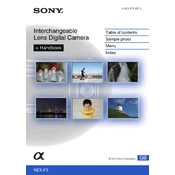
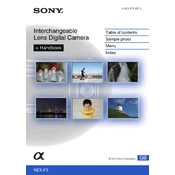
To reset the Sony NEX-F3 to factory settings, press the 'Menu' button, navigate to 'Setup', select 'Initialize', and choose 'OK' to confirm.
Use a microfiber cloth to gently clean the lens. For the sensor, use a sensor cleaning kit, ensuring the camera is off and the battery is removed.
Connect the camera to the computer using a USB cable. Once connected, select 'USB Connection' from the camera menu and choose 'Mass Storage'. The camera will appear as a removable drive on your computer.
Ensure the camera is updated with the latest firmware, reduce the use of power-intensive features like Wi-Fi, and check the battery health. Consider replacing the battery if the issue persists.
Use the 'Flexible Spot' focus mode for precise focusing, ensure adequate lighting, and periodically clean the lens to avoid dust interference.
Check the battery is charged and correctly inserted. If the issue persists, try a different battery or connect the camera to an AC adapter to rule out battery issues.
Visit the Sony support website, download the latest firmware update for the NEX-F3, and follow the provided instructions to update via USB connection to a computer.
The Sony NEX-F3 is compatible with SD, SDHC, SDXC, and Memory Stick PRO Duo cards. Ensure the card is Class 4 or higher for optimal performance.
Use the 'Menu' to navigate to the 'Brightness/Color' settings, where you can adjust exposure compensation, ISO, and white balance.
Switch the focus mode to 'MF' via the 'Menu' under the 'Camera' settings, then use the focus ring on the lens to manually adjust focus.