Sony NEX-C3 Handbook
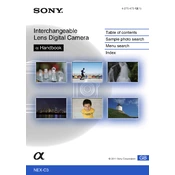
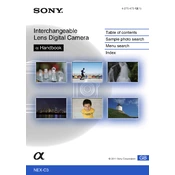
To update the firmware, download the latest version from the Sony support website. Connect your camera to your computer using a USB cable and follow the on-screen instructions provided in the downloaded firmware package.
Use a soft, dry microfiber cloth to gently wipe the lens. For stubborn smudges, slightly dampen the cloth with a lens cleaning solution. Avoid using tissues or rough materials that might scratch the lens.
Reduce the LCD screen brightness, turn off the camera when not in use, and disable unnecessary features like Wi-Fi and continuous autofocus to conserve battery life.
Ensure the lens is correctly mounted and clean. Check the focus mode setting and switch to manual focus if necessary. Reset the camera settings if the problem persists.
Yes, third-party lenses can be used with an appropriate adapter. Ensure compatibility with the E-mount system and check for any limitations in autofocus or exposure settings.
Turn off the camera and let it cool down in a shaded area. Avoid using the camera in direct sunlight for extended periods and reduce high-performance features like 4K recording to prevent overheating.
Go to the setup menu, select 'Settings Reset', and choose 'Initialize'. Confirm the reset action to restore factory settings.
Use a high-speed SDHC or SDXC memory card with a minimum Class 4 speed rating for optimal performance. A higher class rating is recommended for HD video recording.
Connect the camera to your computer using a USB cable. The camera will be detected as a removable drive, allowing you to copy photos directly. Alternatively, remove the memory card and use a card reader.
Check the battery and memory card for proper insertion. Ensure the lens is attached securely. Update the firmware and reset settings if issues persist. Consult the user manual for additional support.