Sony MHS-TS10 Handbook
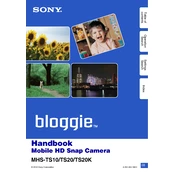
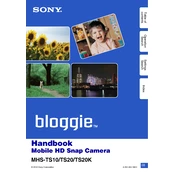
To transfer videos, connect the Sony MHS-TS10 to your computer using the supplied USB cable. Once connected, your computer should recognize the device as a removable drive. Open the drive and navigate to the folder containing your videos. Copy the files to your desired location on the computer.
If your Sony MHS-TS10 is not turning on, first ensure that the battery is charged. Connect the device to a power source using the USB cable and let it charge for at least an hour. If the device still does not turn on, try resetting it by pressing the reset button with a pointed object.
To improve battery life, reduce the screen brightness and turn off unnecessary features such as Wi-Fi when not in use. Additionally, ensure to fully charge the battery before using the device and avoid overcharging it.
The Sony MHS-TS10 supports MP4 format for video recording. Ensure your media player is compatible with this format to play back videos on other devices.
To reset the Sony MHS-TS10 to factory settings, go to the settings menu, select 'Initialize,' and confirm the reset. This will erase all data and restore the default settings.
Blurry videos may result from a dirty lens. Clean the lens gently with a soft, dry cloth. Ensure that the focus is set correctly and the device is stable when recording. If problems persist, check for firmware updates.
The Sony MHS-TS10 does not support the use of an external microphone. It has a built-in microphone that captures audio during video recording.
To update the firmware, visit the Sony support website and download the latest firmware update for the MHS-TS10. Follow the instructions provided on the website to install the update onto your device.
If the touchscreen is unresponsive, try restarting the device. If that does not work, perform a reset using the reset button. Ensure the screen is clean and free from moisture or debris.
The Sony MHS-TS10 does not have built-in image stabilization. To reduce shake, try using a tripod or stabilizing the camera with a firm grip when recording.