Sony HDR-XR500 Handbook
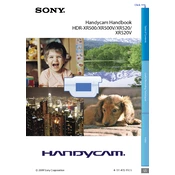
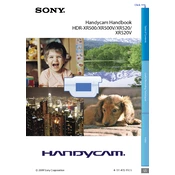
To transfer videos from your Sony HDR-XR500 to your computer, connect the camcorder to your computer using the supplied USB cable. Ensure the camcorder is turned on. Your computer should recognize the device as a removable drive. Navigate to the drive and copy the video files to your desired location on your computer.
If your Sony HDR-XR500 is not turning on, check if the battery is properly charged and inserted. Try using the AC adapter to power the camcorder directly. If it still doesn't turn on, there may be an issue with the battery or internal components, and it may require servicing.
To perform a factory reset on your Sony HDR-XR500, go to the menu, select 'Setup', then 'Settings', and choose 'Initialize'. Confirm the reset when prompted. This will restore the camcorder to its default settings.
The Sony HDR-XR500 records videos in AVCHD format, which is suitable for high-definition video recording.
To clean the lens of your Sony HDR-XR500, use a soft, lint-free cloth. Avoid using any cleaning solutions directly on the lens. Gently wipe the lens in a circular motion to remove any dust or smudges.
Yes, the Sony HDR-XR500 has a microphone input jack that allows you to connect an external microphone for improved audio quality.
When storing your Sony HDR-XR500, ensure it is turned off and remove the battery if you won't be using it for an extended period. Store it in a cool, dry place, preferably in a protective case to prevent dust and damage.
To update the firmware on your Sony HDR-XR500, check the Sony support website for any available firmware updates. Follow the instructions provided to download and install the update using a USB connection to your computer.
Poor image quality in low light conditions can be due to the camera settings. Ensure you are using the 'Low Lux' mode or manual settings to adjust the exposure and gain for better performance in low light.
If an error message appears, refer to the user manual for troubleshooting steps related to the specific error code. Common solutions include restarting the device, removing and reinserting the battery, or resetting the camcorder.