Sony HDR-XR100 Handbook
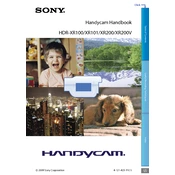
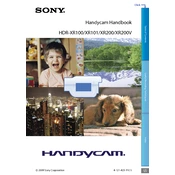
To transfer videos from the Sony HDR-XR100 to a computer, connect the camcorder to the computer using a USB cable. Once connected, the computer should recognize the camcorder as a mass storage device. You can then drag and drop the video files from the camcorder to your desired folder on the computer. Ensure you have the necessary drivers installed if the device is not recognized.
If the HDR-XR100 won't turn on, check to make sure the battery is fully charged and properly inserted. Try removing and reinserting the battery. If the camcorder still doesn't turn on, try using the AC power adapter to see if it powers on when connected to a wall outlet. If the problem persists, it may require professional servicing.
Blurry video can be caused by incorrect focus settings or camera shake. Ensure the camcorder is set to the appropriate focus mode for your shooting situation. Use a tripod to stabilize the camera if necessary. Additionally, clean the lens to ensure there are no smudges affecting the video quality.
To reset the HDR-XR100 to factory settings, go to the MENU, select 'Setup', then choose 'Initialize' and follow the on-screen instructions. This will reset all settings to their default values, so make sure to back up any important data before proceeding.
If the touch screen is not responding, ensure that the screen is clean and free of any dirt or smudges. Try resetting the camcorder by removing the battery and reinserting it after a few minutes. If the issue persists, the screen may need to be calibrated or repaired by a professional.
To extend the battery life of the HDR-XR100, reduce the LCD screen brightness, turn off the camcorder when not in use, and avoid using power-intensive features like image stabilization when not necessary. Additionally, carrying a spare battery can ensure you have power when needed.
To clean the lens of the HDR-XR100, use a soft, lint-free cloth or a special lens cleaning cloth. Avoid using any harsh chemicals or rough materials that could scratch the lens. Gently wipe the lens in a circular motion to remove any dust or smudges.
To update the firmware, visit the Sony support website and download the latest firmware update for the HDR-XR100. Follow the provided instructions carefully to install the update, typically involving connecting the camcorder to a computer and using the update software.
Yes, the HDR-XR100 has an external microphone input for improved audio quality. Simply connect a compatible external microphone to the microphone jack. Ensure the microphone is securely connected and adjust the audio settings on the camcorder if necessary.
To improve low-light video recording, use the NightShot mode available on the HDR-XR100, which enhances video quality in dim conditions. Additionally, consider using an external light source or increasing the exposure settings if manual adjustments are available.