Sony DSC-W560 Handbook
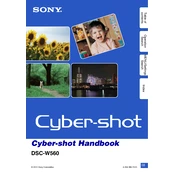
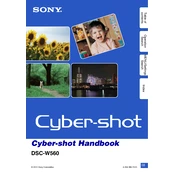
To transfer photos, connect the camera to your computer using a USB cable. Ensure the camera is turned on, and your computer should recognize it as a removable device. You can then drag and drop the files to your desired location.
First, check if the battery is charged and properly inserted. If the issue persists, try removing the battery and memory card, then reinsert them. If it still doesn't turn on, a reset or service might be required.
To perform a factory reset, access the main menu, navigate to the 'Settings' or 'Setup' section, and select 'Initialize' or 'Reset'. Confirm your selection to reset the camera to factory settings.
Blurry pictures can result from camera shake, low light, or incorrect settings. Use a faster shutter speed, stabilize the camera, and ensure the autofocus is working correctly to improve picture clarity.
To extend battery life, reduce the use of the LCD screen, disable unnecessary features like Wi-Fi, and use the power-saving mode. Carry a spare battery for extended shoots.
The Sony DSC-W560 is compatible with SD, SDHC, and SDXC memory cards. Ensure the card is correctly inserted and formatted before use.
To update the firmware, check Sony's official website for any available updates. Follow the instructions provided, which typically involve downloading the firmware to a memory card and running the update via the camera's menu.
Refer to the user manual to identify the error code. Common solutions include restarting the camera, removing and reinserting the battery and memory card, or resetting the camera to factory settings.
To improve low light performance, use a higher ISO setting, a slower shutter speed, or increase the exposure compensation. Consider using a tripod to prevent camera shake.
To clean the lens, use a blower to remove dust, then gently wipe with a microfiber cloth. For smudges, use lens cleaning solution applied to the cloth, not directly on the lens.