Sony DSC-W320 Handbook
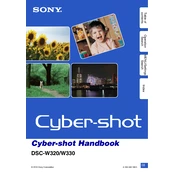
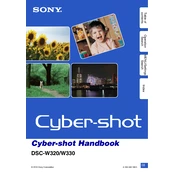
To transfer photos, connect the camera to your computer using a USB cable. Turn on the camera, and your computer should recognize it as a removable drive. You can then copy and paste the photos to your desired location on the computer.
First, ensure the battery is charged. If it still doesn't turn on, try removing and reinserting the battery. If the problem persists, check if the battery contacts are clean and free from debris.
To reset the camera to factory settings, go to the Setup menu, select 'Initialize,' and choose 'OK' to confirm. This will restore the default factory settings.
Blurry photos may result from camera shake or incorrect focus. Ensure the camera is stable and use a tripod if necessary. Also, verify that the focus mode is appropriate for your subject.
Check the Sony support website for any available firmware updates for the DSC-W320. Follow the instructions provided to download and install the update using your computer and USB connection.
The Sony DSC-W320 supports Memory Stick PRO Duo and SD/SDHC cards up to 32GB. Make sure to use a compatible card for optimal performance.
To extend battery life, reduce the use of the LCD screen, avoid using the flash unnecessarily, and turn off the camera when not in use. Consider carrying a spare battery for extended shooting.
If the lens is stuck, turn the camera off and on again. If the issue persists, gently clean around the lens barrel, being careful not to force it. If necessary, seek professional repair services.
Press the Menu button, navigate to the 'Image Size' option, and select your desired resolution. Higher resolutions are better for large prints, while lower resolutions are suitable for web use.
Ensure that the subject is within the camera's focusing range and that there is sufficient lighting. Check that the focus mode is set correctly for the type of photography you are doing.