Sony DSC-W310 Handbook
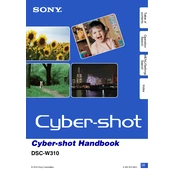
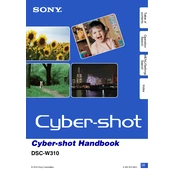
To transfer photos, connect the camera to your computer using a USB cable. Ensure the camera is powered on and set to 'USB Connect' mode. Your computer should recognize the device, allowing you to access and copy the photos to your desired location.
Use a soft, dry microfiber cloth to gently wipe the lens. Avoid using any liquid cleaners directly on the lens. If necessary, use a lens cleaning solution applied to the cloth first.
To reset the camera, press the 'Menu' button, navigate to 'Settings', and select 'Initialize'. Confirm the reset to restore factory settings.
Ensure that the battery is charged and properly inserted. If the camera still doesn't turn on, try removing the battery and memory card, wait a few minutes, and reinsert them. If the issue persists, contact Sony support.
Press the 'Menu' button, navigate to 'Settings', and select 'Clock Set'. Use the control buttons to adjust the date and time, then confirm your settings.
Blurry photos can result from camera shake or incorrect focus. Use a tripod to stabilize the camera and ensure the autofocus is functioning correctly. Check the lens for smudges and clean if necessary.
To extend battery life, reduce the use of the flash, avoid excessive use of the LCD screen, and turn off the camera when not in use. Consider carrying a spare battery for extended use.
Yes, the Sony DSC-W310 supports Memory Stick Duo, Memory Stick PRO Duo, and SD/SDHC cards for additional storage. Ensure the card is properly formatted before use.
Press the 'Menu' button, navigate to 'Image Size', and select your desired resolution. Higher resolutions are suitable for printing, while lower resolutions save storage space.
A 'Memory Card Error' might occur due to a corrupted card, improper formatting, or a card that is not fully inserted. Try reformatting the card or using a different compatible card.