Sony DSC-T50 Handbook
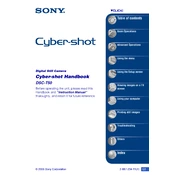
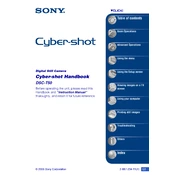
To transfer photos, connect the camera to your computer using a USB cable. Turn on the camera, and your computer should recognize it as a removable drive. You can then navigate to the DCIM folder and copy your images to your desired location on your computer.
First, ensure the battery is fully charged and correctly inserted. If the camera still doesn't turn on, try removing the battery and memory card, wait for a few minutes, and reinsert them. If the issue persists, consider contacting Sony support for further assistance.
To clean the lens, use a soft, dry microfiber cloth. Gently wipe the lens in a circular motion to remove dust and smudges. Avoid using any harsh chemicals or rough materials that could scratch the lens.
Blurry photos could be due to camera shake, incorrect focus, or low light conditions. Ensure the camera is steady when taking photos, use the autofocus feature, and if necessary, increase the ISO setting or use flash for better lighting.
To reset to factory settings, access the menu, navigate to 'Setup', and select 'Initialize'. Follow the prompts to reset the camera settings. Note that this will not erase your photos or videos.
The Sony DSC-T50 is compatible with Memory Stick Duo and Memory Stick PRO Duo cards. Ensure the memory card is properly formatted in the camera before use.
To set the date and time, turn on the camera and press the 'Menu' button. Navigate to 'Setup', then 'Clock Set'. Use the directional buttons to adjust the date and time settings, and confirm by pressing 'OK'.
Yes, the Sony DSC-T50 can record video. To do so, switch the mode dial to the movie mode, then press the shutter button to start and stop recording. Ensure you have sufficient memory card space and battery life for recording.
To extend battery life, turn off the camera when not in use, reduce the LCD screen brightness, and disable unnecessary features like continuous autofocus. Carry a spare battery for extended shooting sessions.
If the touchscreen is unresponsive, try cleaning it gently with a soft, dry cloth. Make sure your hands are clean and dry before use. If the problem persists, perform a camera reset or contact Sony support for further assistance.